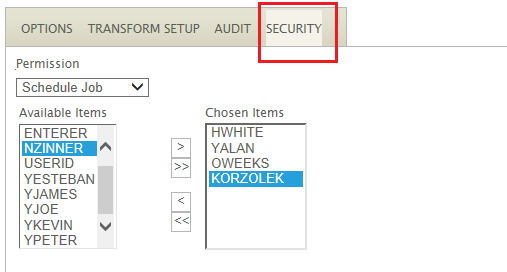The FAQ describes the various steps required to copy a job configuration either from one IMan system to another, or to make a copy of an integration on same IMan system. A common requirement is to copy a job configuration from a test system to a production environment.
Identify the job ID

Copy the configuration file
Located in jobconf (usually C:\IMan) to another folder:
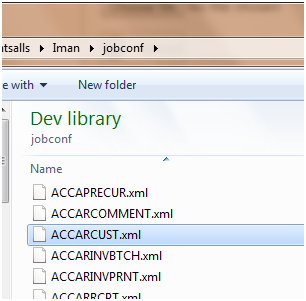
(Optional) If you are copying on the same installation
The “jobid” attribute within the configuration file must be unique. In this case for example, change:
FROM:
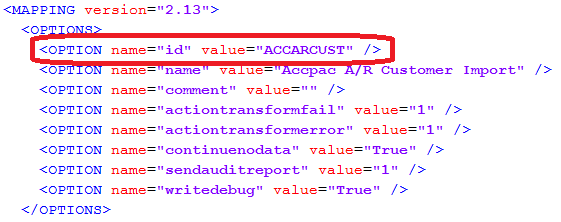
TO (it is also recommended that you alter the “name” attribute to make the copy, once imported, easier to identify):
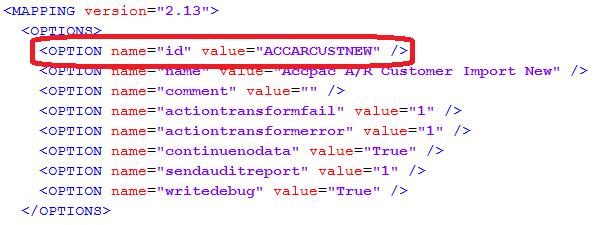
Upload the new job configuration
Click the Upload button (Orange Up Arrow) found on the 1st tab of the Design area.
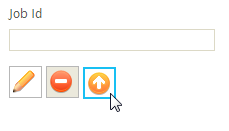
And browse to the copied configuration file.
Press the Upload button, and if successful you will receive a corresponding confirmation:
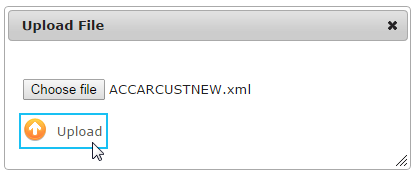
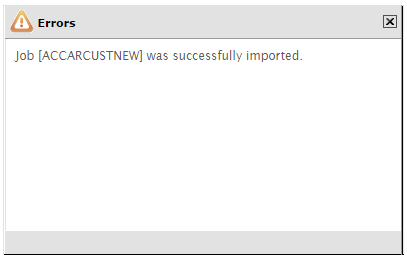
(Optional) If you are moving from the configuration from an older version of IMan server to a newer one. You will need to open the job to ensure the configuration file is up to date.
Change Dependencies Following Import
Dependencies – VERY IMPORTANT
Dependencies such as those listed in the following section, will all need re-configuring, depending on the reason for copying the configuration:
Copy To New IMan Instance:
If you are copying the configuration to a new IMan instance you may need to recreate each of the dependencies defined in the Setup tab, such as System Connectors, Database Connections, Lookups, FTP Servers, in addition to reconfiguring file paths, etc to use the new environment.
Copy To Same IMan Instance:
Alternatively, when making copies of an integration on the same IMan instance it will probably be necessary to reconfigure various dependencies depending on the scenario for the copied integration. For example, when making a copy for test & production purposes, this may mean creating a test & production set of dependencies.
System Connector Settings:
Open each System Connector (Sage200, Sage300, SageX3, etc) and change the System Connector.
When copying from one instance to another you may receive an error indicating the System Connector settings cannot be loaded.
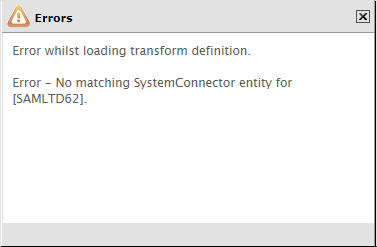
To resolve, simply select the connector settings from the drop down. If the connector settings is already selected, simply press Refresh.
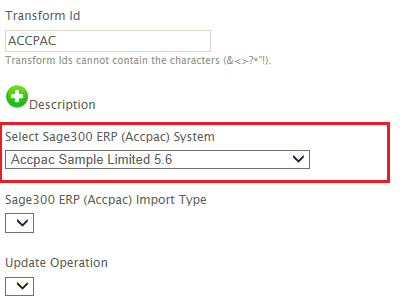
If successful (and this may take a moment whilst IMan attempts the connection), the Import Type, Update Operation & various controls on the Field Mapping tab will all be populated.
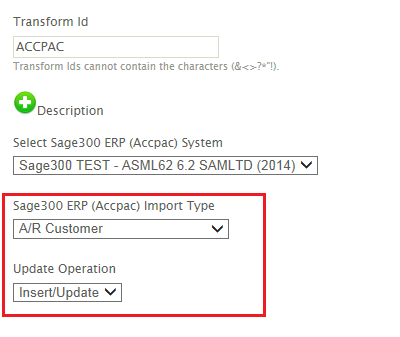
Each Database Reader or Data Writer may need to be re-pointed to the relevant database connection string as defined in Setup, Database Connections or set by explicitly stating the connection string.
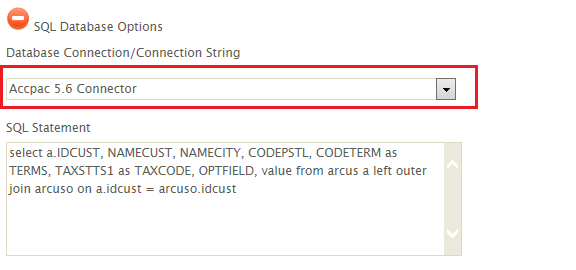
File Dependencies
It may be necessary to change any file paths used in the copied configuration to point to intended locations.
This is relevant for transform or task working with files:
CSV, Excel, Xml, Fixed Width Text Reader & Writers
Change the File Path if necessary.
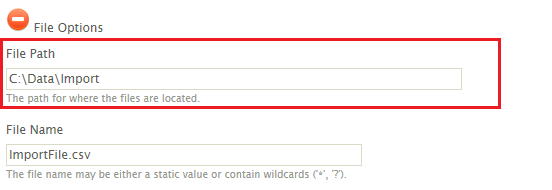
File Task
Change Source & Destination directories.
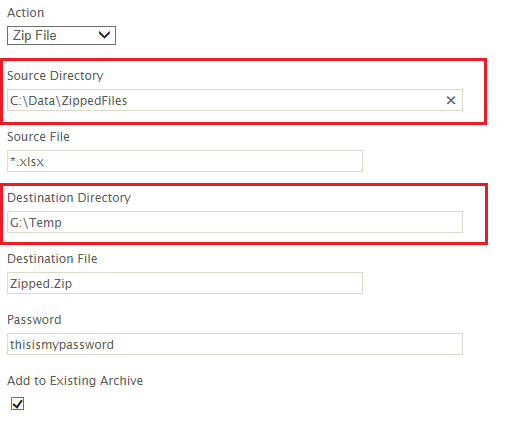
FTP Task
Change the Local Directory.
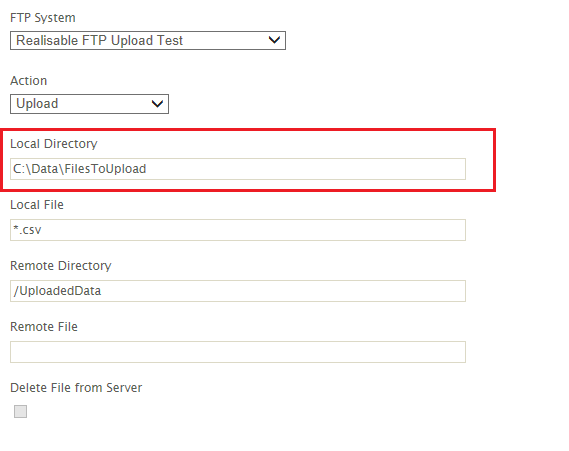
Process Task
You may need to alter the Command & Working Directory.
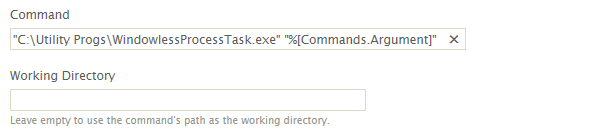
Email Task
If you have an Email Task to “Download Attachment” you may need to change the Output Directory.
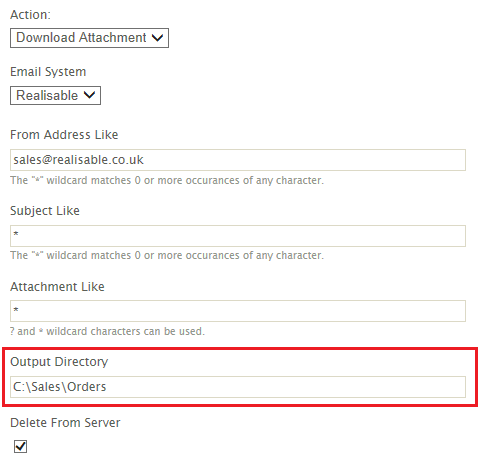
For “Send Email” ensure the Attachments are set accordingly.
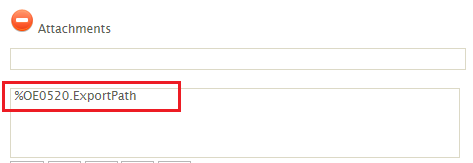
FTP Task
If FTP Tasks are used within the integration, the FTP Server Setting may need recreating and/or re-configuring.
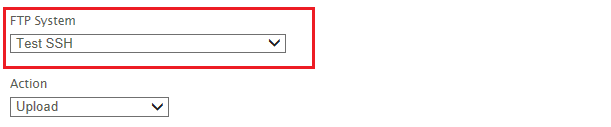
Email Task, Email Controller
It will be necessary to reconfigure any Email Tasks or any Read Transforms with an Email controller to point to the correct Email Server.
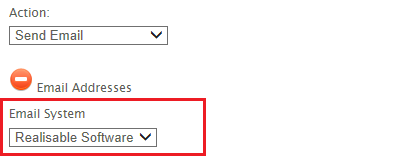
Lookups & Counters
If the job uses any Lookups or Counters (Lookup & GetCounterSequence functions) you may need to either recreate these on the target IMan installation. Alternatively, where you have copied a job configuration onto the same server you may need to re-point to a new Lookup or Counter accordingly.
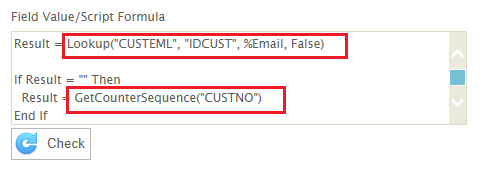
8.7 Miscellaneous File Functions
Other file related functions such as BuildPath, FileName, ReadTextFile, WriteTextFile, if used, may need re-configured accordingly.
Email Groups
The Email Group(s) used to send the Audit Report may need re-creating or resetting. Email Groups are created in Setup, Email Group.
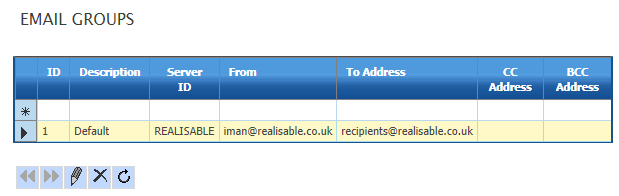 The job’s Email Group is assigned on the Audit Tab of the Job Design.
The job’s Email Group is assigned on the Audit Tab of the Job Design.
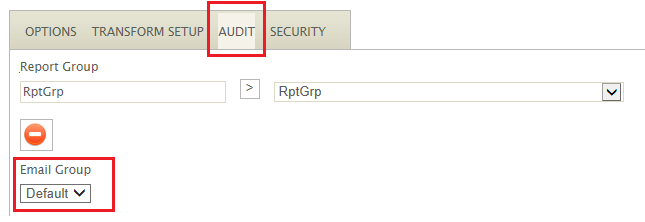
8.9 Job Security
If job security is required, it will need to be redefined on the Security tab of the job design.