IMan System Connector Setup
- Log into IMan
- Go to the Setup tab > System Connectors
- Double click the empty row at the top of the grid to create a new entry:
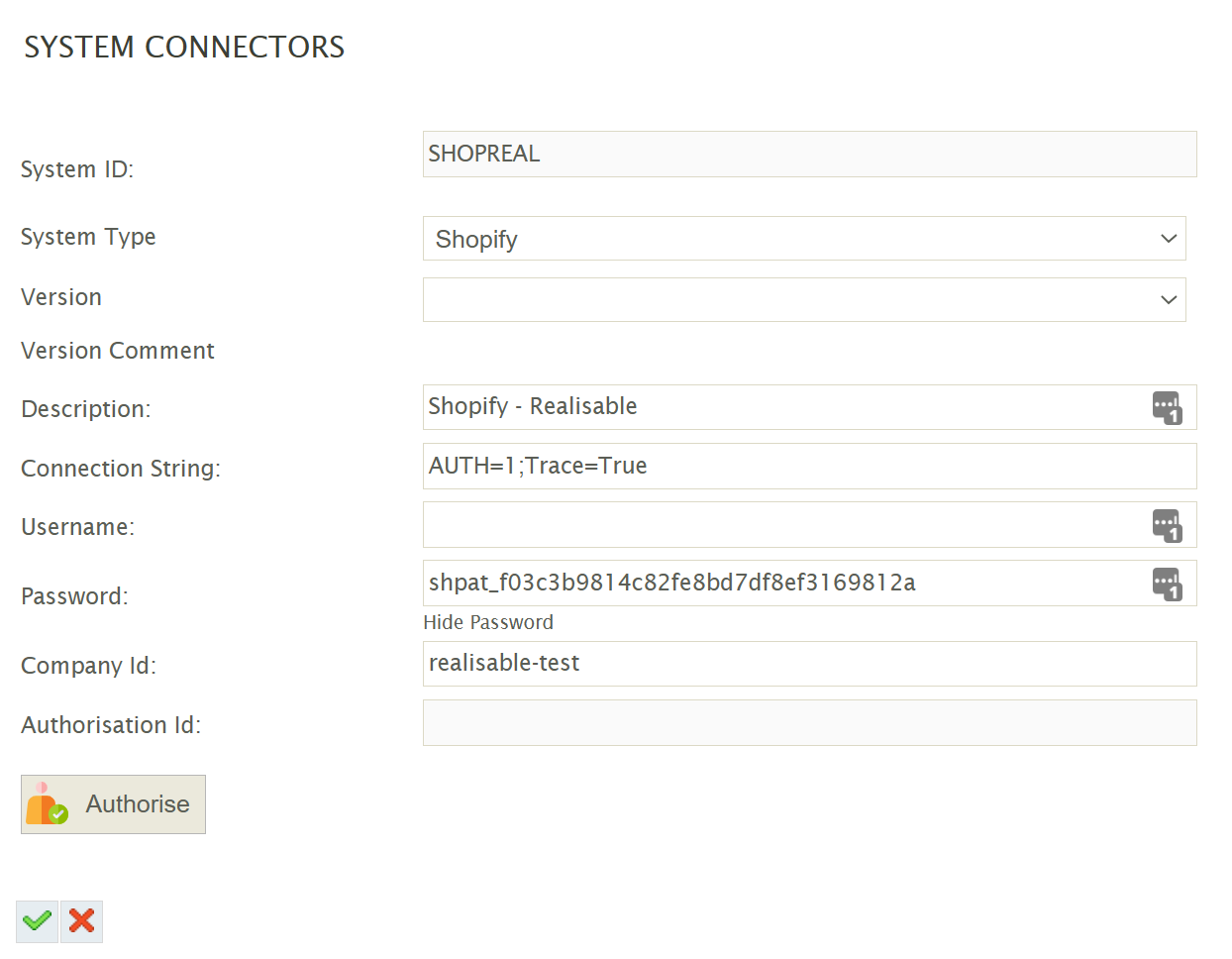
System ID
Can be any non-blank value.
System Type
Select Shopify from the drop down.
If Shopify is not present in the drop down, try:
- Restarting the IMan IIS application pool.
- Check \IMan\Debug\CustomAddinLoadLog.log for any errors or messages.
Description
A description for the connection.
Connection String
The connection string is a series of key/values for controlling the authentication and tracing.
The above screenshot of the System Connector shows the connection string specifying both.
- AUTH - Controls the authentication method with Shopify.
- AUTH=1 - This will trigger the connector to use the newer style Access Token based authentication as described in the Shopify Setup.
- Omitting this key/value will use the older style Basic Auth authentication.
- TRACE - The TRACE flag enables/disables the trace output useful for debugging. The resulting trace file will be written to: \IMan\Debug\WSTRACE-Shopify.log.
- TRACE=True
To enable tracing. - TRACE=False
To disable tracing or remove the key/value altogether.
- TRACE=True
- Check \IMan\Debug\CustomAddinLoadLog.log for any errors or messages.
Username
Leave empty - Previous versions of Shopify required both a Username and Password, but the new version only requires the access token.
Password
The Access Token from the Private App setup in Shopify.
Company Id
This is the Shopify store ID. The store ID is the first part of the server DNS name before 'myshopify.com'.