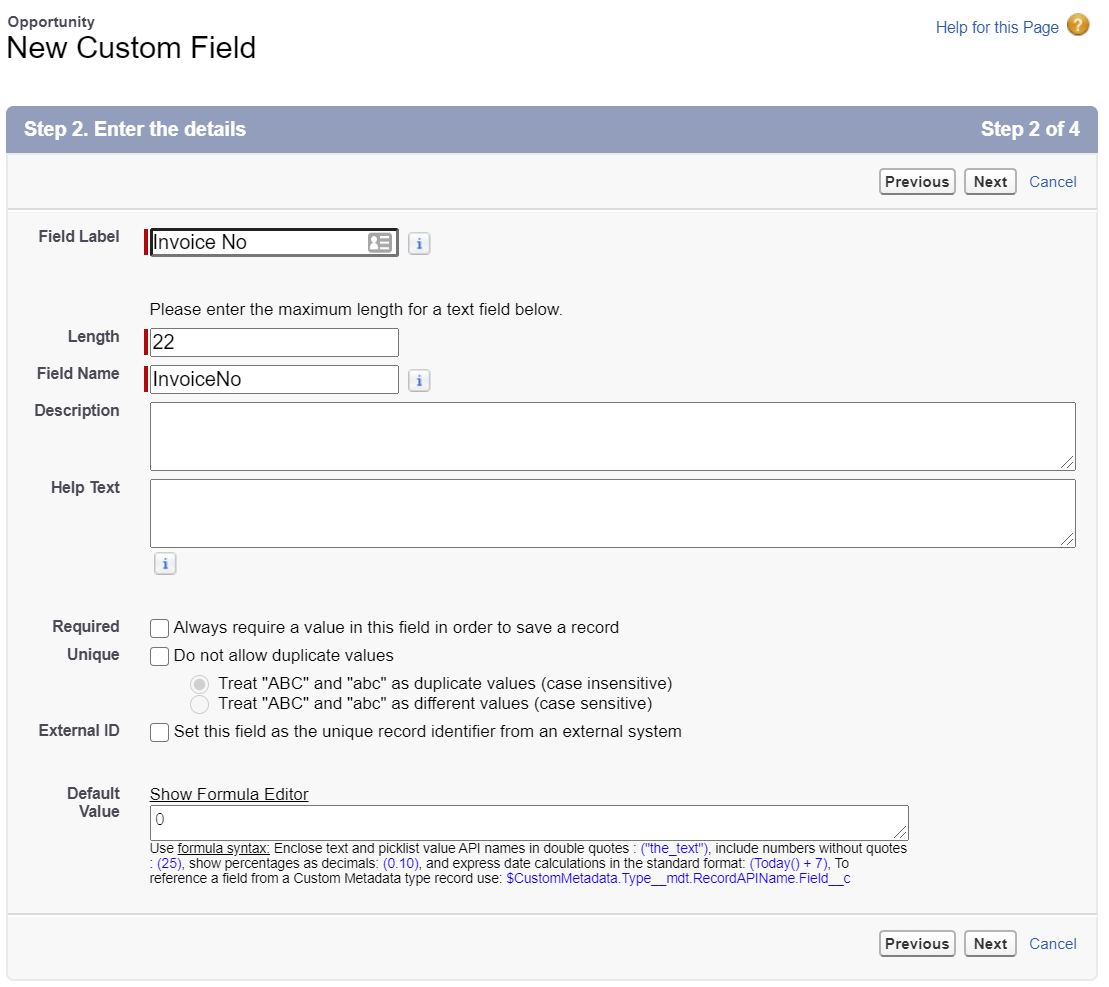Adding fields to Salesforce Objects
A common requirement when integrating with Salesforce (or indeed any application) is to ability to store foreign references/keys such as Account numbers, Ids, Order/Invoice/Document numbers.
This short guide explains the broad steps for adding fields.
- Navigate to a record where you wish add (or edit the field).
- Click the configure (gear) icon in the top right hand of the screen, and go Edit Object.
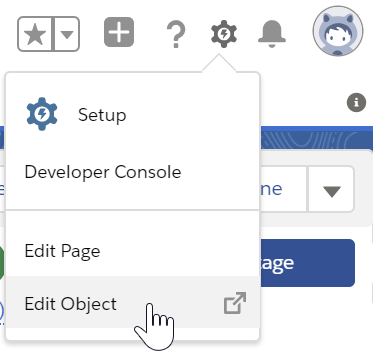
- Click the Fields & Relationships menu item, and click the New button.
- Select the type of field you wish to add, then press Next. The most common types for integration are:
- Checkbox - For storing Yes/No or True/False values - These are useful to indicating a record has been processed.
- Text - For storing most other values. Remember the more restrictive the field, the more chance for integration and conversion errors. Text type fields can be marked as External ID Field.
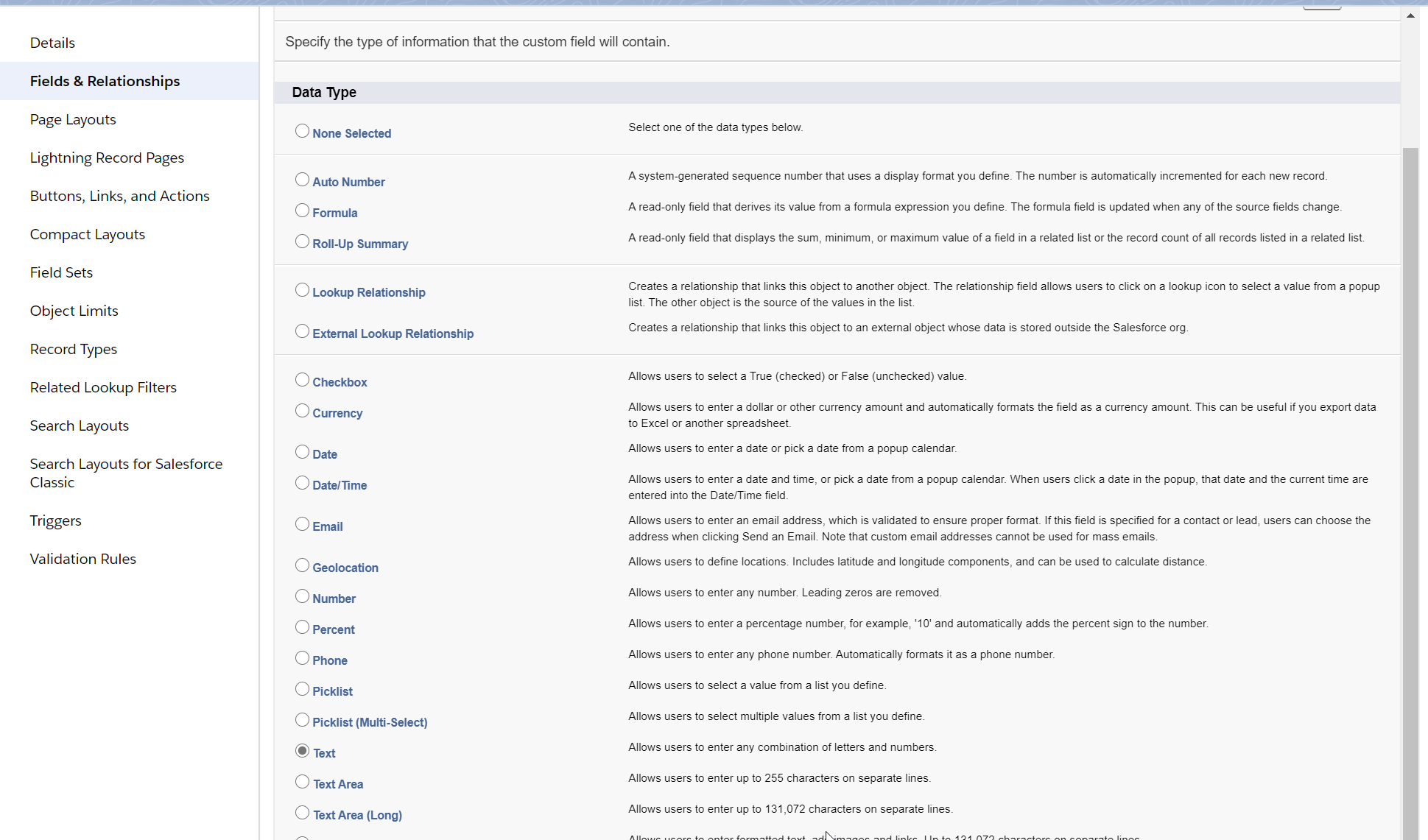
- Enter the configurable settings. The most important setting is the Field Name. This is the field value which you will see in the field list, either on the reader or connector.
Press Next to move to the next screen. - The next screen in Security. Unless you need to explicitly decide on security for the new field, just press next!
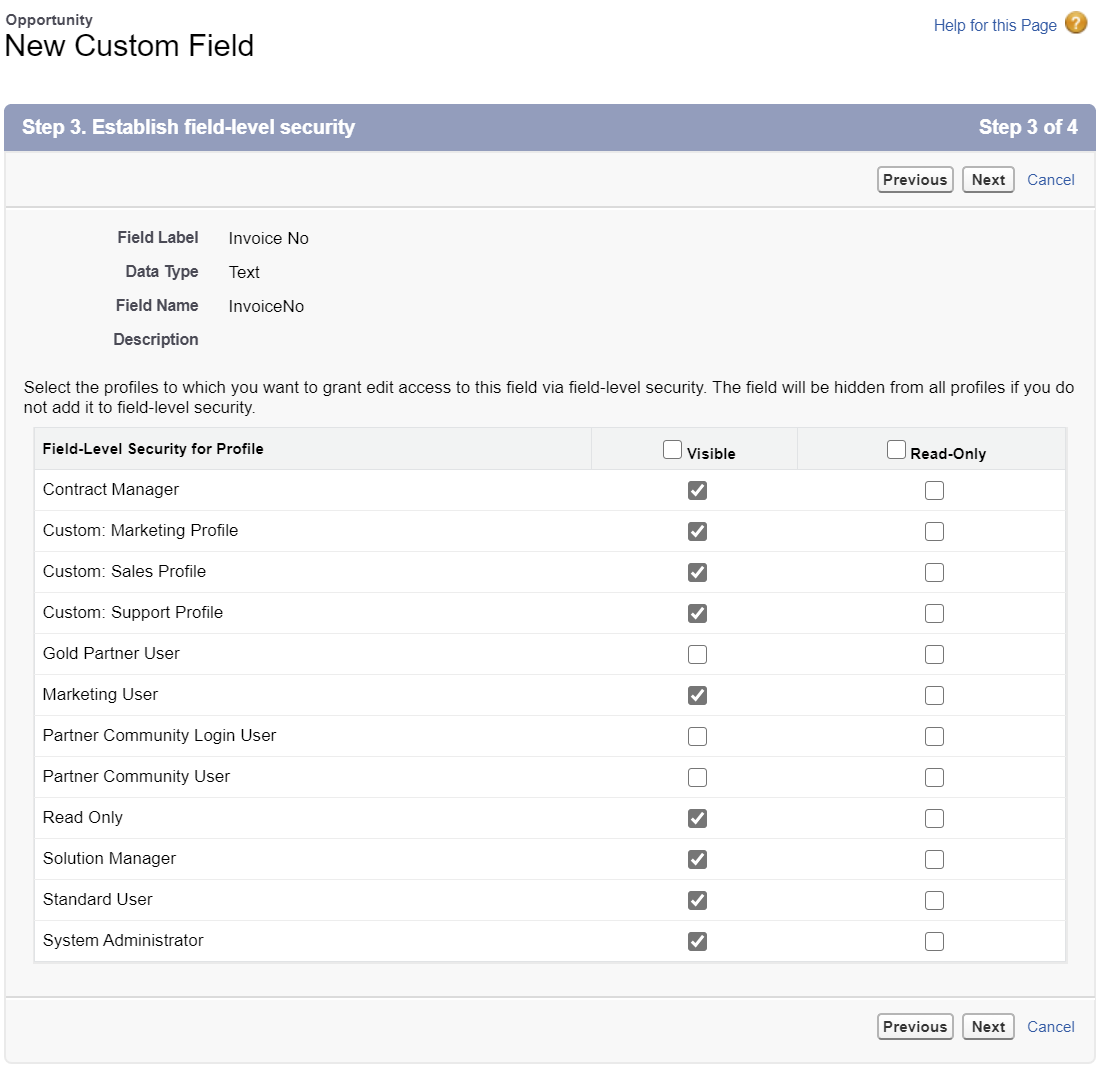
- Select the Page Layouts you wish for the new field to be present. Integration fields such as 'Processed' flags may not need to be shown on all layouts, whereas Document No's may be of use to sales people.
Press Save to complete.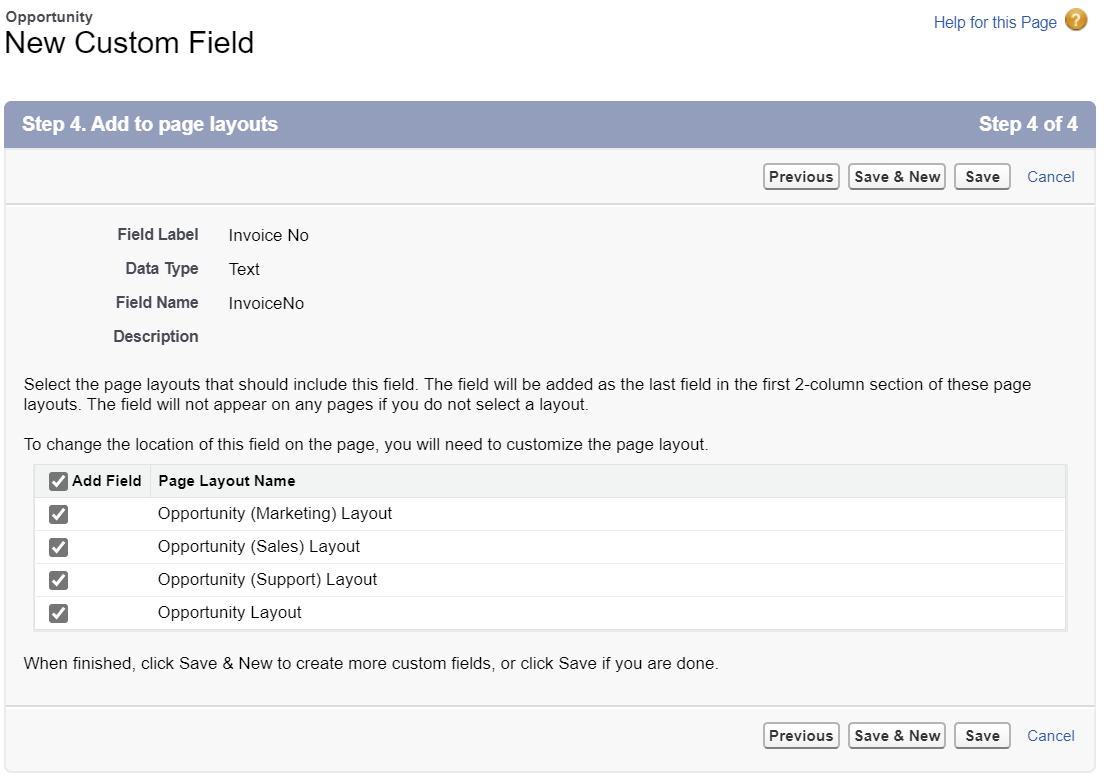
All custom fields are suffixed with '__c'. In the screenshot below the field will appear as 'InvoiceNo__c'.