Salesforce Reader
The Salesforce reader will interrogate your Salesforce company and build the available objects based on the metadata received. See section on Reader Entity Relationships for more information.
Some key features provided by the Salesforce Reader:
- Custom Object and Custom Field support.
- Dynamic querying of metadata, allowing you to extract any Salesforce object.
- Extract Salesforce data in either in flat or hierarchical form.
- Ability to filter records using the OSQL language.
Jump To:
Reader Setup
The Salesforce Reader is found in the Readers group of the design palette on the left hand side of the Transform Setup tab.
To add it to the job, click & drag it onto the design area on to the right hand side.
![]()
File Layout Tab
Select System
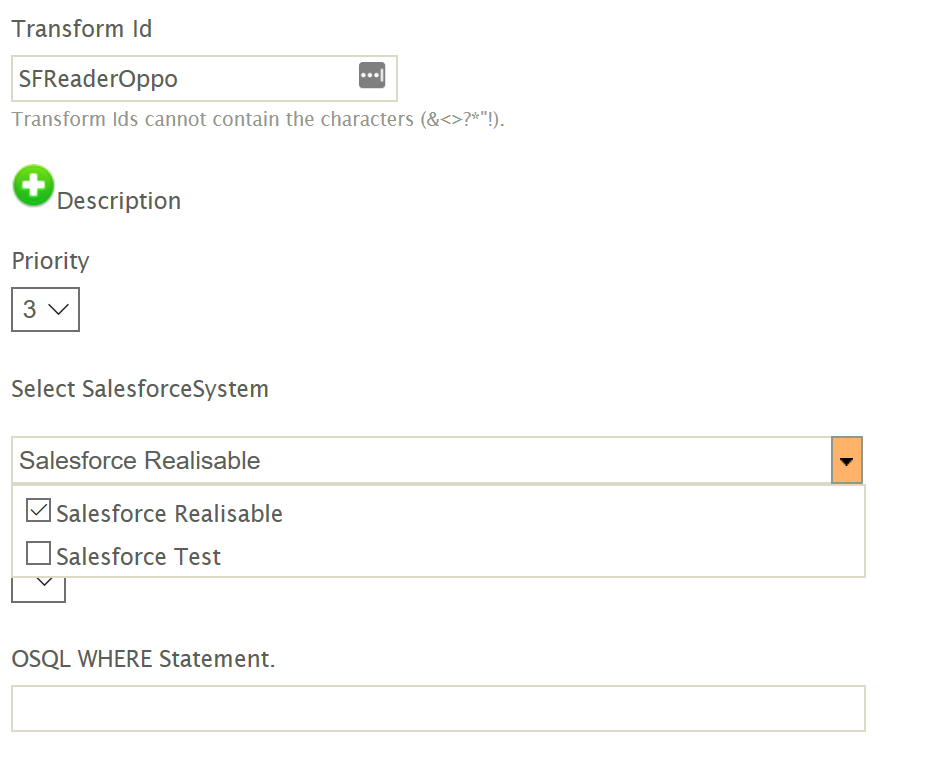
Select the Salesforce system that you wish to connect to. The items in the list are defined in the ‘System Connectors’ setup area.
After selecting, press the Refresh button to refresh the Export Entity drop down.
This may take anything up to 20-30 seconds to complete.
Multiple Salesforce Instances
Multiple Salesforce instances can be queried as part of a single Read operation. This allows you retrieve data from these multiple instances assuming the data is the same 'shape' and can be queried using the same WHERE criteria.
Export Entity
All entities where the Salesforce user (as specified by the System Connector) has access to the object will be listed in this drop down.
This field denotes the top level object to query. When the query is executed any child records will maintain their hierarchical relationship.
Example
Query Opportunites with the associated Quotes and the Opportunity Items.
OSQL WHERE Statement
This is the statement used to filter the result set. See Filtering Records.
Preview Area
At any time the preview area may be refreshed. Nested records can be expanded by clicking the expand arrow against the record.
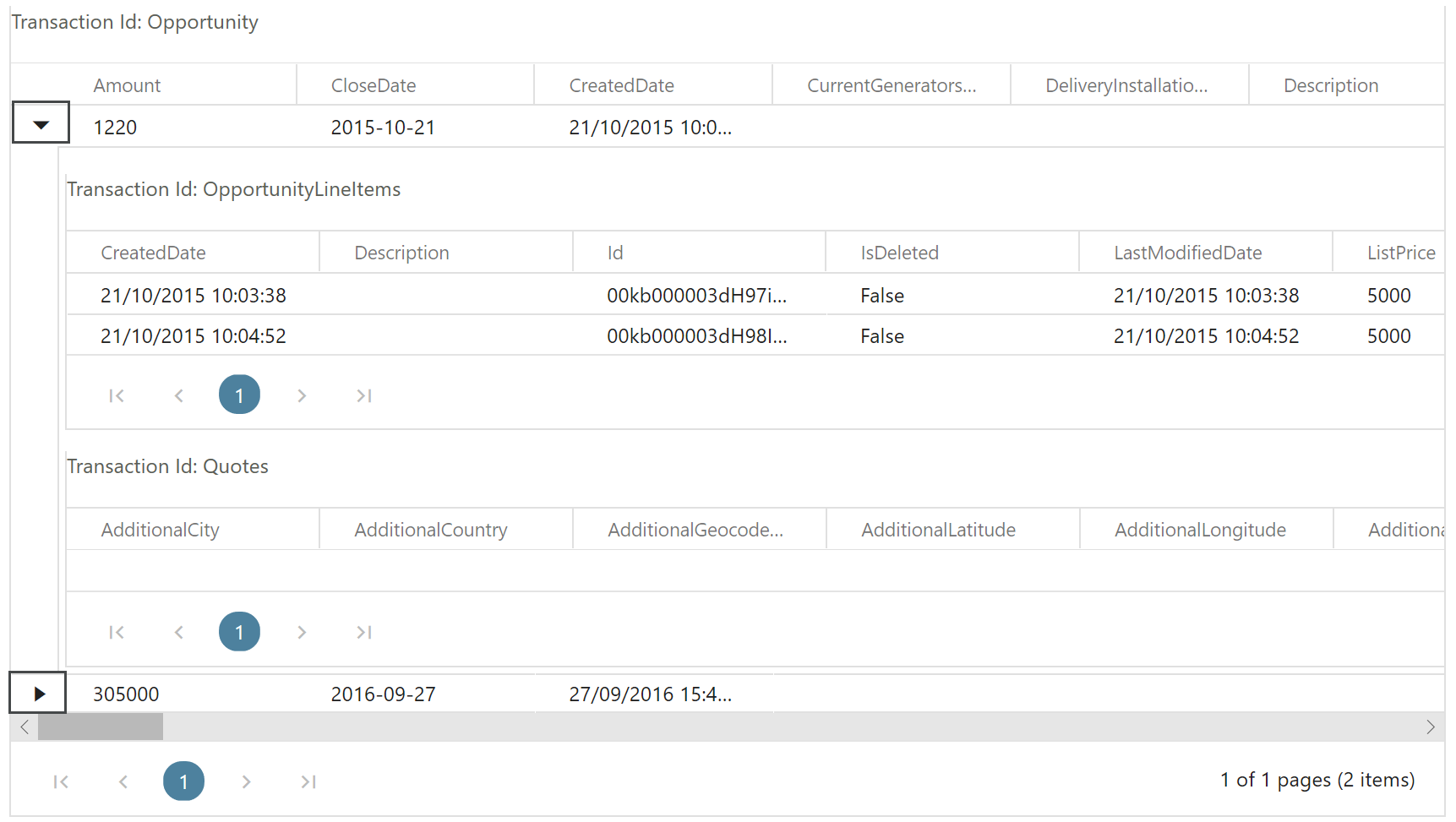
Field Mapping Tab
The field mapping tab allows you to select which fields to include in the resultant dataset.
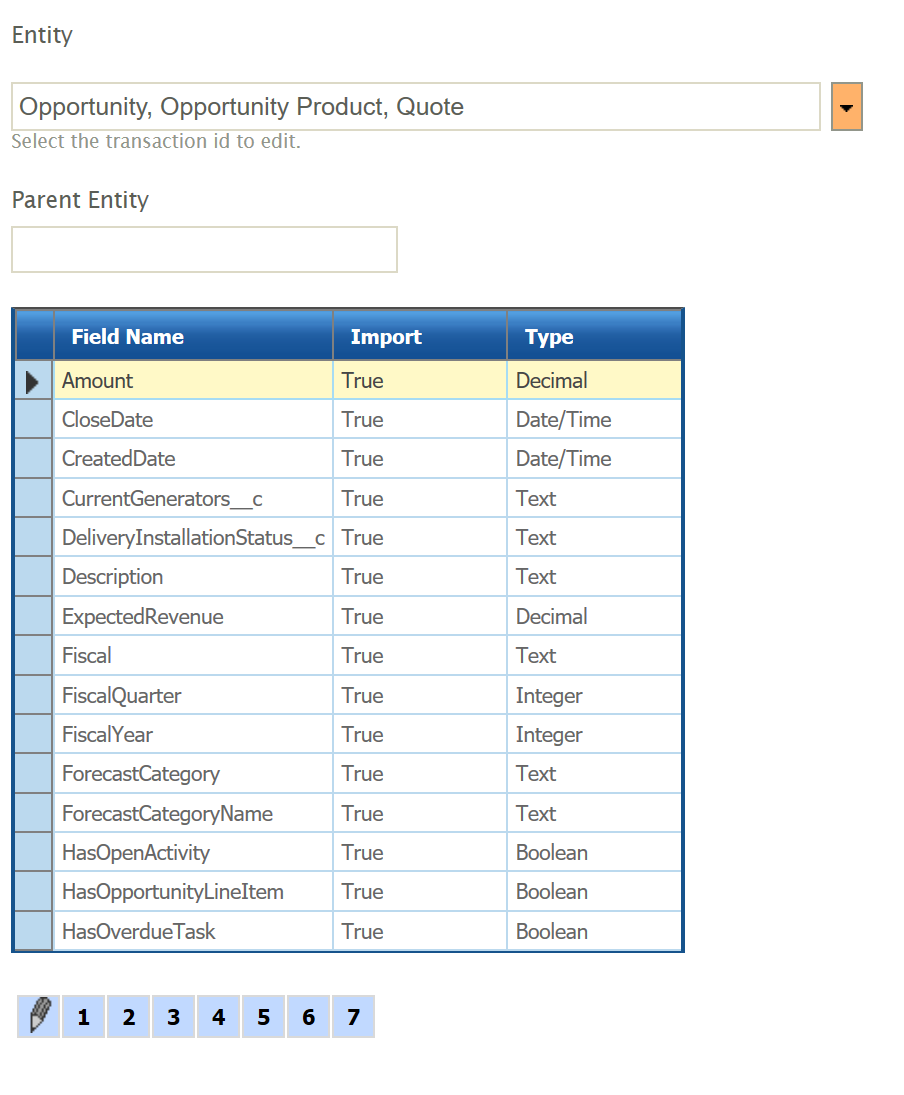
Entity
Select the entity you wish to edit.
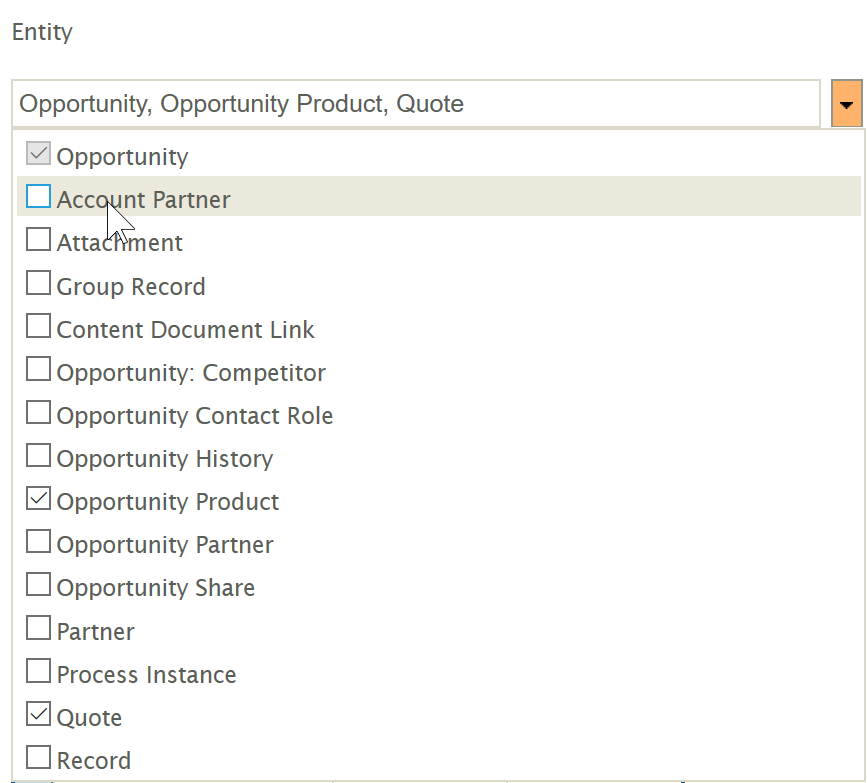
Parent Entity
A read only field displaying the parent entity to the one currently edited.
Grid Edit Button
Click to change the grid into edit mode.
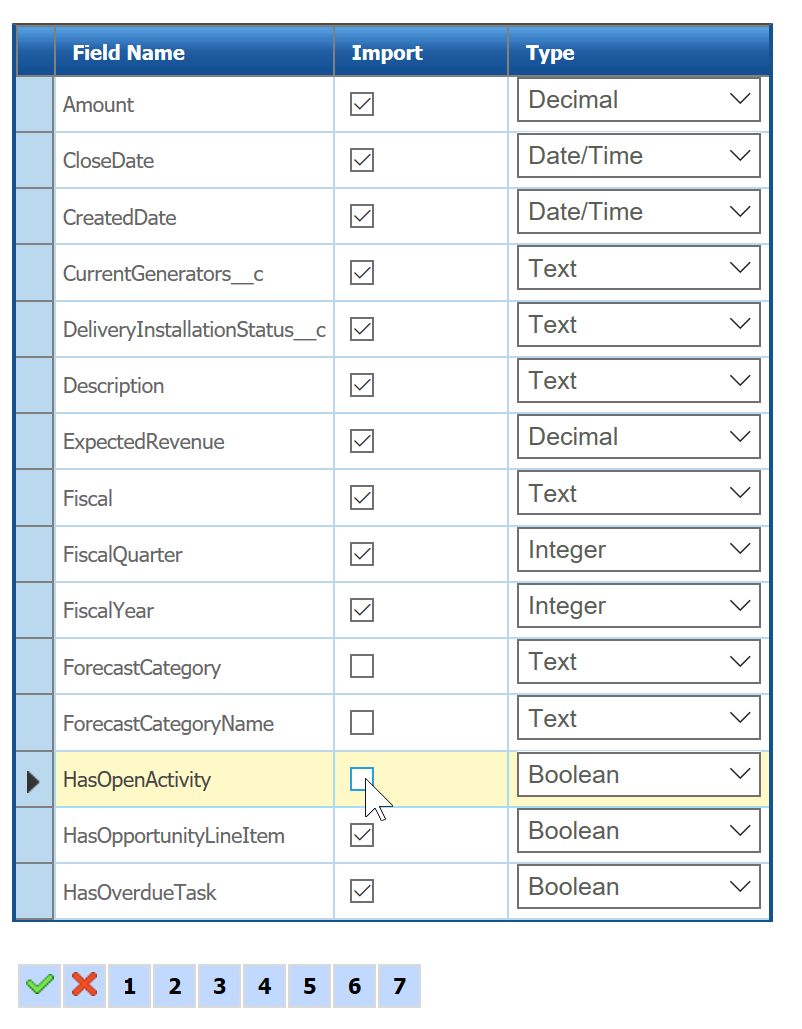
When in edit mode selecting/deselecting the Import field will include/exclude the field from the resultant dataset.