Sage CRM Setup
- User Setup
- Enabling Webservices & SData
- Enable Table/Entity Level Webservice and SData Access
- Exposing Metadata Tables
- Miscellaneous Security Errors & Settings
- Post Changes
This section details the configuration required within SageCRM for our connector to connect and work without issue.
The majority of the setup is centred around exposing metadata through the SData service.
User Setup
The user specified in the System Connector:
- Set the ‘External Logon Allowed’ and ‘Allow Web Service Access’ to true
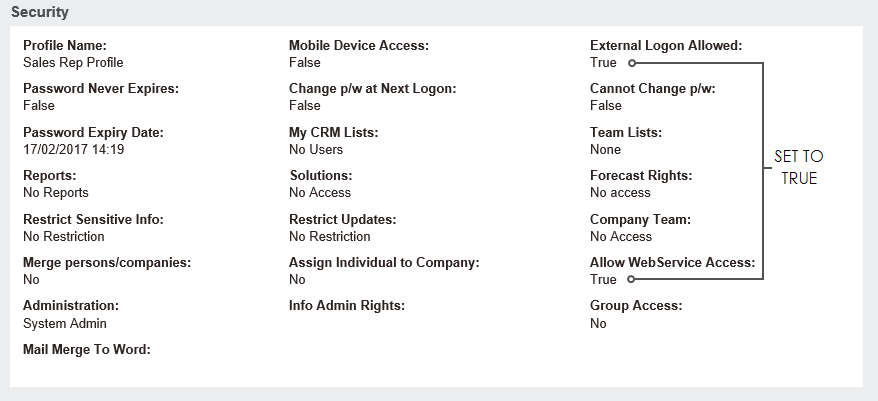
Enabling Webservices & SData
Webservice Setup
Webservices must be enabled in order to import data.
- Go Administration -> System -> WebServices
- Set ‘Make WSDL Available to all’ and ‘Enable WebServices’ to true
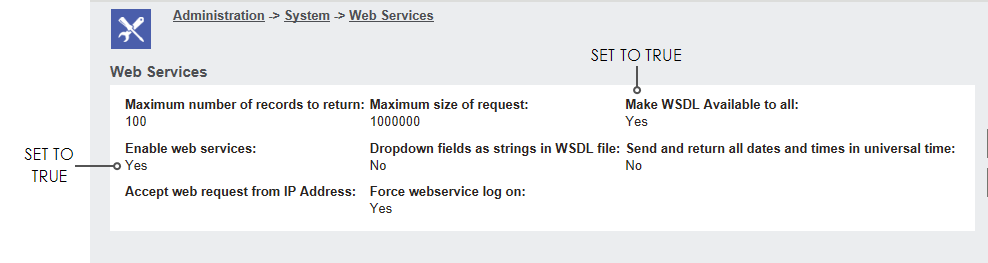
SData Service
Ensure the CRM Tomcat service is started and the startup type is set to Automatic.
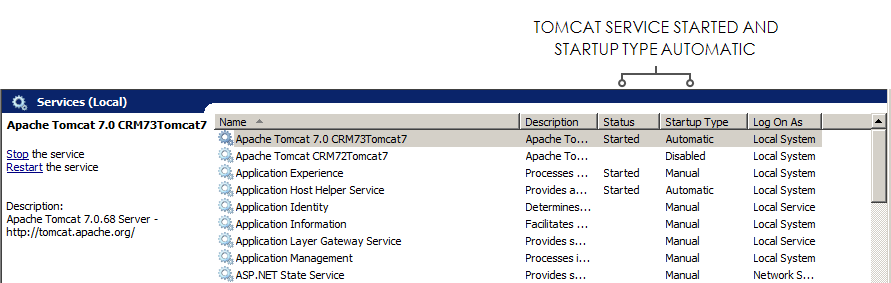
Enable Table/Entity Level Webservice and SData Access
Each table/entity that you wish to integrate with must allow both SData and WebService access.
By default most primary entities are enabled, however secondary entities will require manual enabling.
To enable/disable access:
- go Administration -> Customisation -> Select Entity -> External Access.
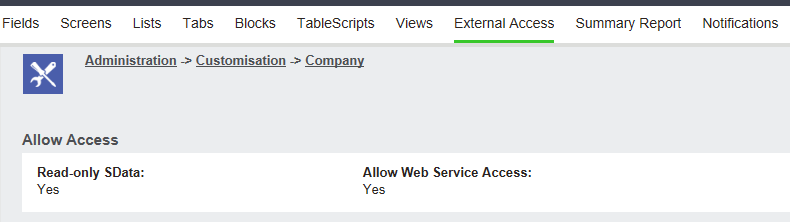
Exposing Metadata Tables
To allow the connector to extract and query key settings and values several CRM metadata tables must be made available to the SData service.
In the IMan ‘Config’ directory (typically C:\IMan) run the relevant script against the SageCRM database:
- SageCRMMetaDataUpdate70-71.sql
- For versions 7.0 and 7.1.
- SageCRMMetaDataUpdate72.sql
- For versions 7.2 and above.
- SageCRMMetaDataUpdate72UpgradeFrom71.sql
- For versions 7.2 and above which have been upgraded from a 7.1 or below database.
- Please also ensure the following CRM script (located Program Files on your CRM Server) is run successfully against your SageCRM instance to ensure the SData server is returning valid Xml:
\Setup\SQLServer\Upgrade\ConverttoNVARChar.sql
The script will:
- Add the Custom_sysParams.Parm_Name and Custom_sysParams.Parm_Value fields to the CRM MetaData so that it can be exposed by SData.
- Exposes the Custom_Tables, Custom_Captions & Custom_sysParams entities to SData.
Miscellaneous Security Errors & Settings
This section details any miscellaneous security settings required to import data into SageCRM.
Inserting Communication Records
You may receive the following error when inserting communication records:
Failed to add communication 0 successfully. You do not have sufficient rights to update the column: comm_caseid
Resolution
- Go Administration -> Customisation -> Communication -> comm_caseid Field Security.
- Set Write Access to Allow.
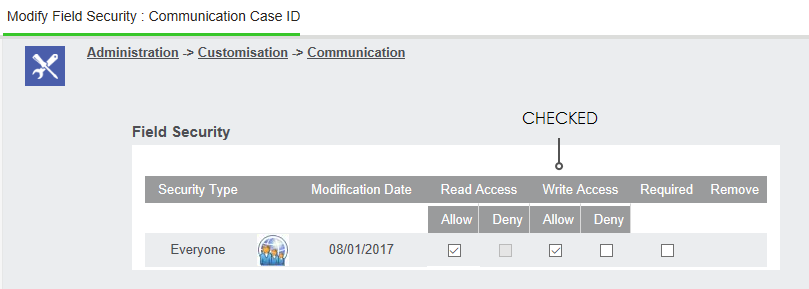
Inserting Solution Records
You may receive the following error when inserting solution records:
Failed to add solutions 0 successfully. You do not have sufficient rights to update the column: soln_referenceid
Resolution
- Go Administration -> Customisation -> Communication -> soln_referenceid Field Security.
- Set Write Access to Allow.
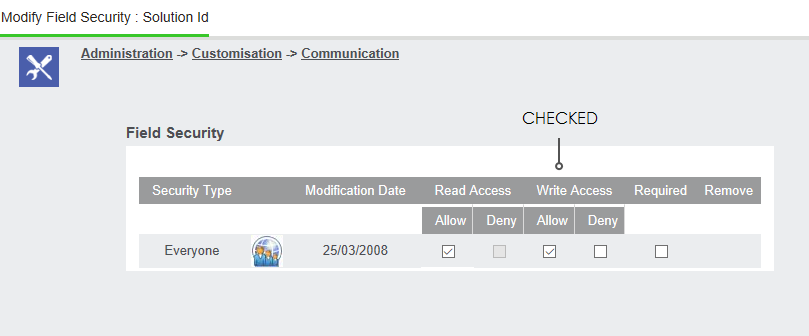
Post Changes
If any change is made to the metadata it is necessary to Refresh the metadata within SageCRM.
- Go Administration -> System -> MetaData -> Refresh All -> Execute Refresh.
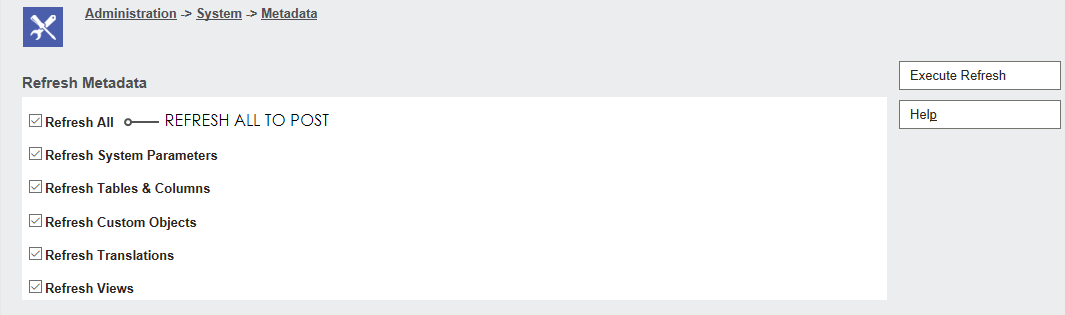
Sometimes it may be necessary to restart the CRM Apache Tomcat service in order for the SData service to refresh properly.