Sage CRM Reader
The SageCRM Reader is used to extract data from SageCRM.
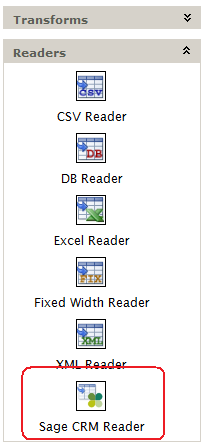
Some key features provided by the SageCRM Reader:
- Custom Entity and Field support.
- Dynamic querying of metadata, allowing you to extract any entity.
- Extract SageCRM data in either in flat or hierarchical form.
- Ability to filter records using a SQL like query language.
Reader Setup
The SageCRM Reader is found in the Readers group of the design palette on the left hand side of the Transform Setup tab.
To add it to the job, click & drag it onto the design area on to the right hand side.
File Layout Tab
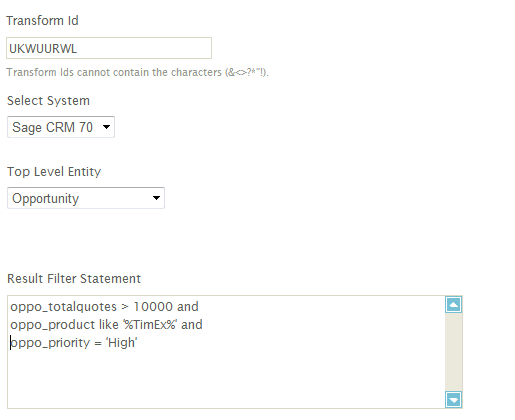
Select System
Select the SageCRM system that you wish to connect to. The items in the list are defined in the ‘System Connectors’ setup area.
After selecting, press the Refresh button on the Field Mapping tab to refresh the Top Level Entity drop down.
This may take anything up to 20-30 seconds to complete.
Export Entity
Only the entities with ‘Allow SData’ flag set to true (as per those described in the setup/configuration section) will be displayed in the list.
This field denotes the top level entity to extract. The SageCRM Connector extracts data with the hierarchical relationship between the records intact.
Example
Extract Quotes with their Items as part of the same query or Opportunities with Quotes and their Items.
Filter Statement
This is the statement used to filter the result set. The filter statement is a SQL like expression and supports the ability to use simple operators (=, >, <, >=, <=, <>) for comparison where multiple expressions can be combined using either ‘and’ & ‘or’.
Force field selection on top level entity
Some queries will return large number of fields and this allows you to reduce the amount of data being returned by SData.
When this is set to ‘False’ the query made to SData will return all fields for the top level.
When set to True IMan will query SData to ask for only the selected fields and should in effect by quicker for SData to return.
CRM will occasionally raise an error and it may be necessary to swap this between ‘False’ and ‘True’.
Preview Area
At any time the preview area may be refreshed. Nested records can be expanded by clicking the ‘+’ symbol against the record.
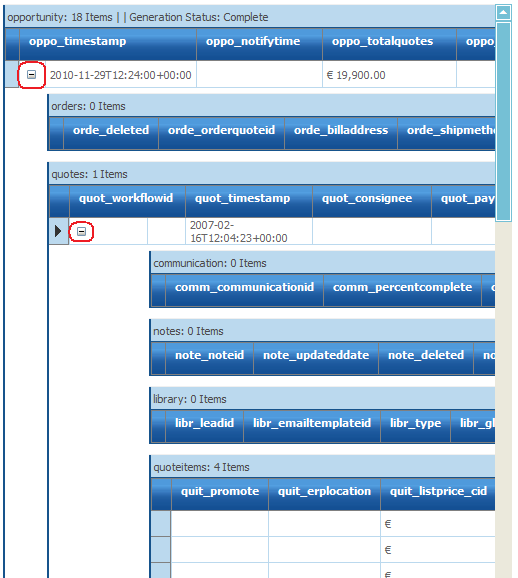
Field Mapping Tab
The field mapping tab allows you to select which fields to include in the resultant dataset.
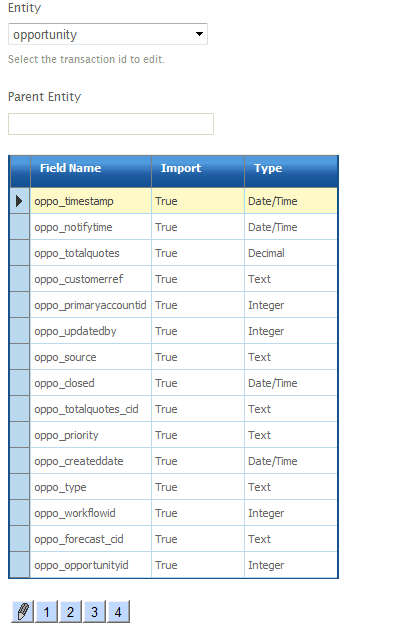
Entity
Select the entity you wish to edit.
Parent Entity
A read only field displaying the parent entity to the one currently edited.
Grid Edit Button
Click to change the grid into edit mode.
When in edit mode selecting/deselecting the Import field will include/exclude the field from the resultant dataset.