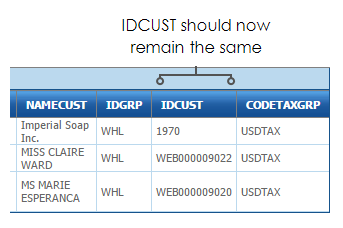Step 5 – Sage300 Customer Import
In this step we will import the customers' information into Sage300.
Setup > System Connectors
- Save the integration and click on the Setup tab at the top of the main screen.
- Click on System Connectors item in the left hand menu and double click the top row to create a new record.
- Create a connection to Sage300 as shown below:
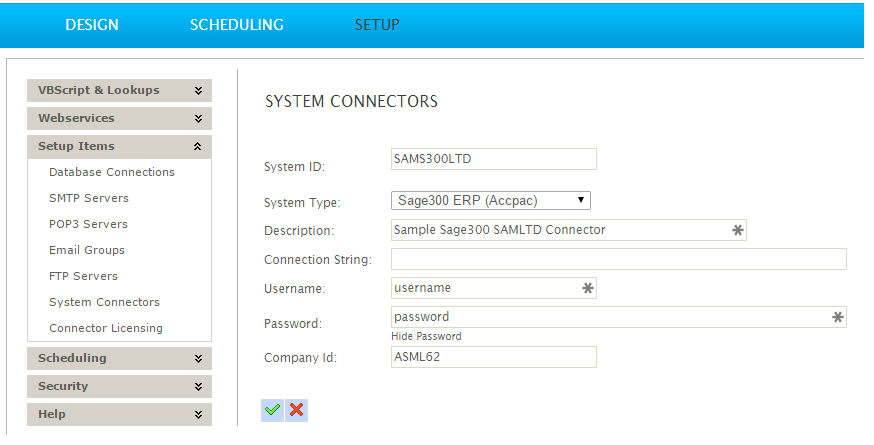
- System ID
- Must be populated.
- For Training, enter: ‘SAMS300LTD’
- System Type
- Must be selected.
- For Training, choose: Sage 300 ERP (Accpac)
- Description
- Always enter a recognisable description.
- Connection String
- Requirements here depend on the connector being used. For information, see System Connectors
- For Training, leave blank.
- Username
- Always enter the Sage300 username.
- Password
- Always enter the accompanying password.
- Company Id
- Always enter the Sage300 company id (not the database id) as it appears in the Sage300 database setup utility.
- Return to the designer, load the integration and connect a Sage300 connector to the Map transform; double click to open its setup.
- Select the company from the drop down (or if only 1 exists, click the refresh button).
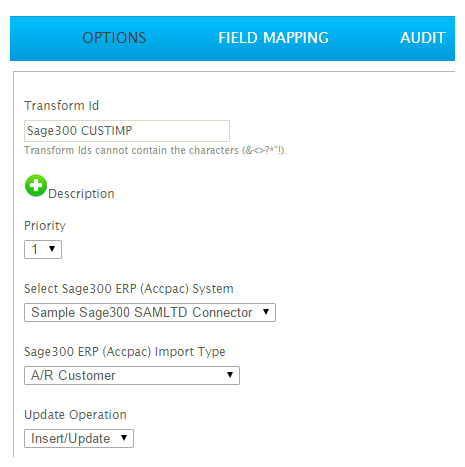
- Select the A/R Customer from the Import Type.
- Go to the Field Mapping tab.
- Map the incoming transaction ‘Orders’ to the ‘Customer’:
- Ensure Orders is selected on the top ‘Transaction Id’ drop down.
- Now select ‘Customers’ from the Sage300 Transaction Type drop down.
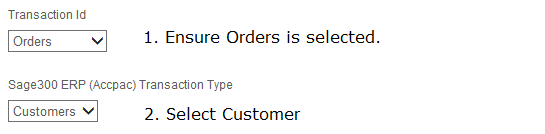
- Press Edit at the bottom of the grid and from map the drop down fields to the transform fields (Remember move to pages 2 & 3 as they also contain fields!):
| Incoming Field | Map To Sage300 Field |
|---|---|
|
AddressLine1 |
Address Line 1 |
|
AddressLine2 |
Address Line 2 |
|
City |
City |
|
County |
State/Prov. |
|
Country |
Country |
|
Postcode |
Zip/Postal Code |
|
Phone |
Phone Number |
|
Fax |
Fax Number |
|
|
|
|
ContactEmail |
Contact’s E-Mail |
|
CustomerActualName |
Customer Name |
|
CustomerContact |
Contact Name |
|
CustomerGrp |
Group Code |
|
CustomerNo |
Customer Number |
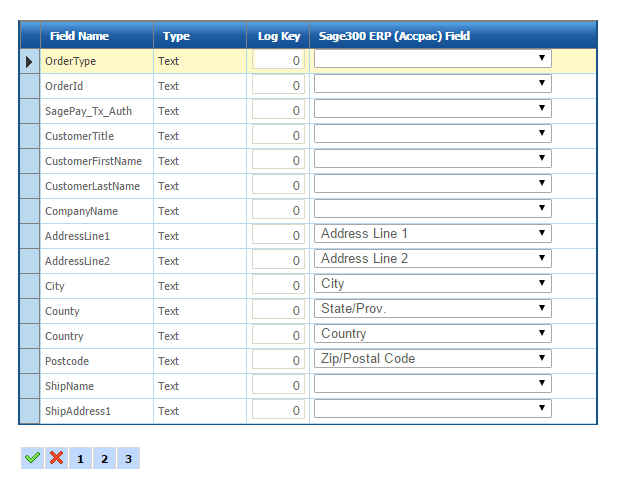
- Save the grid.
- Press Refresh.
- ERROR!
- The error is actually an Sage300 error as IMan is trying to import the customers into the company selected on the Options tab. The error should state the Tax Group is blank.
- Save the transform. Go back to Map Transform and create a new field:
- Name
- TaxGroup
- Enable Script Evaluation
- Unchecked
- Formula
- USDTAX
- Save the field and refresh the preview (refresh twice, so you can see the value in the preview grid).
- Re-open the Customer Connector, and map the TaxGroup field to Tax Group.
- Press Refresh.
- This may take a little time to process so leave for about 5-10 seconds and press Refresh again.
- If the status moves to complete with no errors the customer records should be in Sage300.
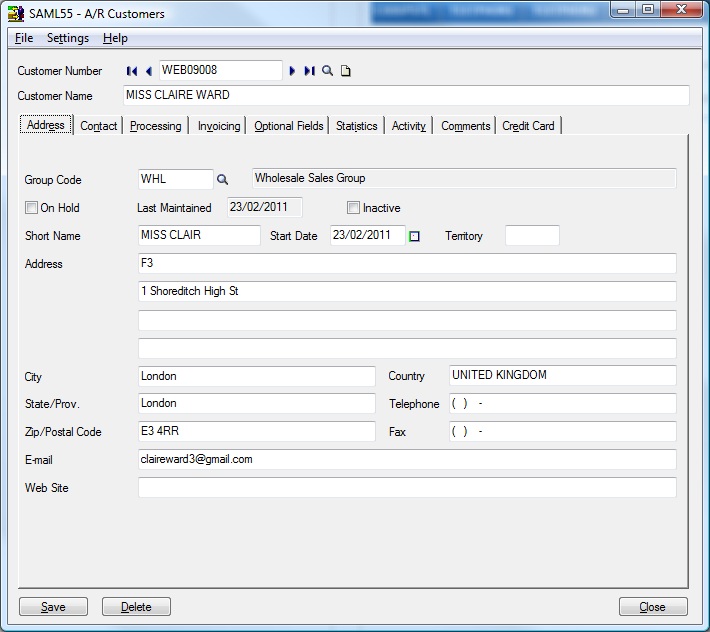
- Re-open the Map transform, and press Refresh.
- Instead of generating a new Customer id; it should return the existing id already in the Sage300 database.
- Instead of generating a new Customer id; it should return the existing id already in the Sage300 database.