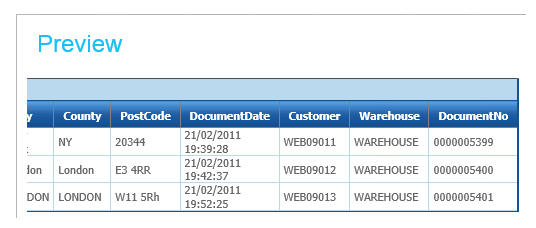7 – Sage200 SOP Import
Connectors
Connectors Perform Destructive Mapping
There are two important things to note about connectors:
- Whenever a connector is used only the fields which are mapped ‘flow’ out the other side. I.e. If a field is not mapped it is not part of the dataset and cannot be used or referred following the connector.
- Log Keys can be used to work around this behaviour. See 8 - Auditing for setup.
- Connectors rename the fields and transaction ids to the internal names used within IMan.
SOP Import
- Drag a Sage200 connector and connect it to the Filter transform.
- Double click to open its setup.
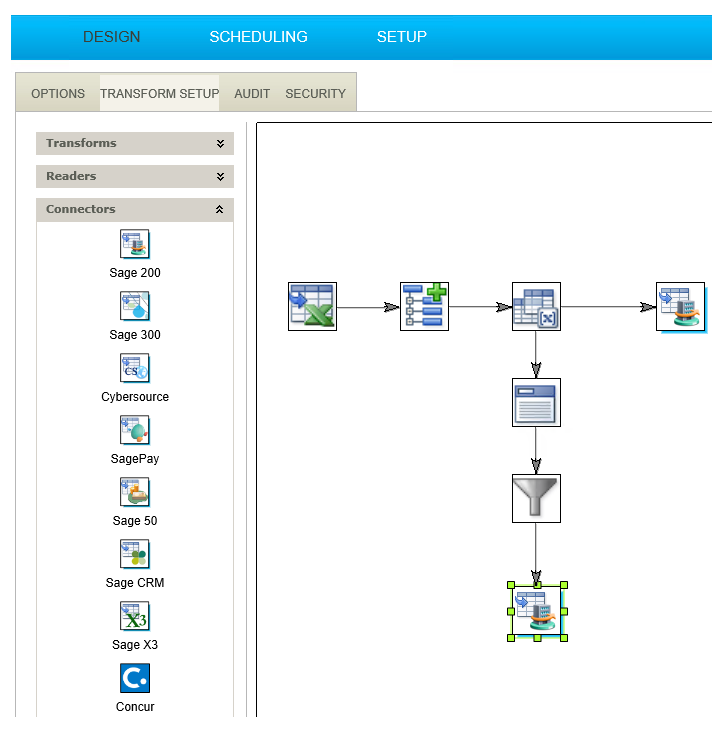
- Enter a friendly name for the transform.
- For training: OrderImport
- Select the company, and select the ‘SOP Sales Order’ from the Import Type drop down.
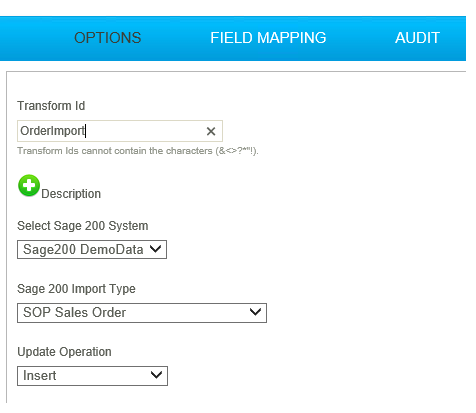
- Click the Field Mapping tab.
- Now you need to map the incoming transaction ‘Orders’ to the ‘SOP Sales Order’.
- Ensure Orders is selected on the top ‘Transaction Id’ drop down.
- Now select ‘SOP Sales Order’ from the Sage200 Transaction Type dropdown.
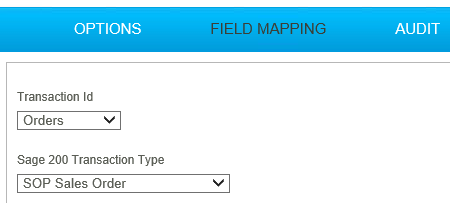
- Press the edit button at the bottom of the grid and select from the drop-down each of the fields that need to be mapped:
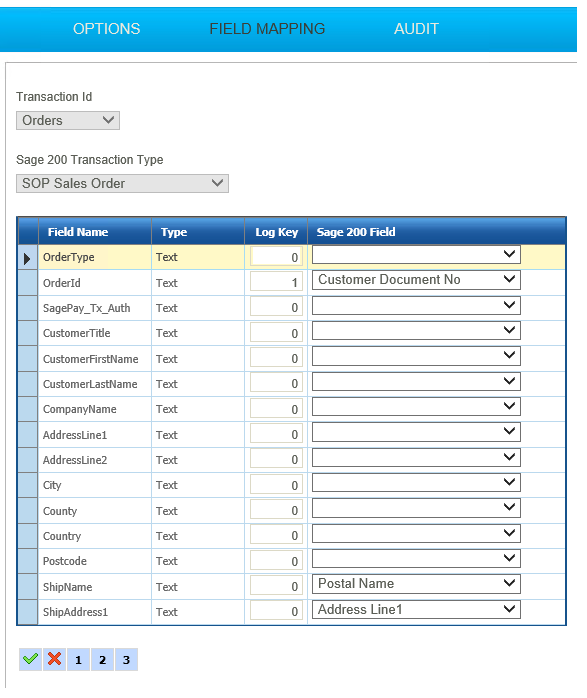
|
Incoming Field |
Map To Sage200 Field |
|---|---|
|
OrderId |
Customer Document No |
|
ShipName |
Postal Name |
|
ShipAddress1 |
Address Line 1 |
|
ShipAddress2 |
Address Line 2 |
|
ShipCity |
City |
|
ShipCounty |
County |
|
ShipPostcode |
Post Code |
|
DateTime |
Document Date |
|
CustomerNo |
Customer |
|
Warehouse |
Warehouse |
|
Sage200OrderNumber |
Document Number |
- Press the Green tick at the bottom of the Grid to Save the mapping.
- Select the OrderDetails from the transaction Id and select the SOP Sales Order Line from the Sage200 Record Type drop down.
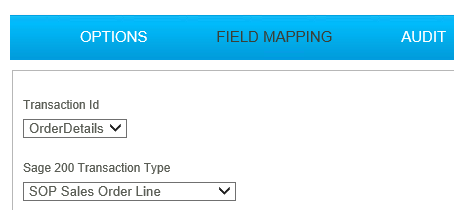
To switch or change the Field Mapping grid being displayed, change the top (Transaction Id) drop down. Changing the bottom (Transaction Type) drop down alters the Transaction Type to which the top is mapped.
- Click the edit button under the grid to map the Order Detail fields.
| Incoming Field | Map To Sage200 Field |
|---|---|
|
Qty |
Line Quantity |
|
SkuCode |
Item |
|
Description |
Item Description |
|
UnitPrice |
Unit Selling Price |
|
LineType |
SOPLine Type |
|
StoredCharge |
Stored Charge |
|
StoredValue |
Charge Value |
- Press the Green Tick to save the mapping.
- Press refresh and if successful the DocumentNo field in the preview grid should be populated with the actual Sage200 order number.