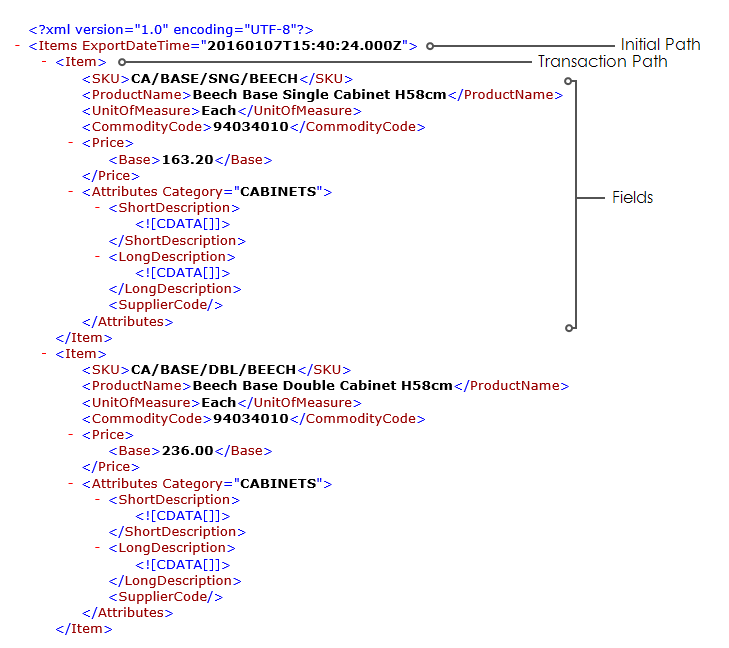Item & Price Export / Extract
Sample Sage200 Item & Price Extract (SAMS200EXTRT)
These two integrations export Item and Pricing data from their respective databases to an Xml file. This style of integration is representative of a master data extract required for an e-commerce store.
To export data from Sage200 the database reader will extract data directly from the database. This is because IMan doesn’t support native data extraction from either.
The integration has the flow of:
- Database Read
- Map
- Write
Database Reader
The connection to the database must first be defined for the extractions to work. See IMan Database Setup in this guide for a brief guide, or Setup Items in the IMan User Guide for even more information on Database connection setup.
When first opening the database reader it may take 10 or more seconds to open as IMan is searching for the server in the pre-configured connection string.
- Load the job:
- Select the sample integration from the Job Id drop down > press the edit button > click on the ‘Transform Setup’ tab.
- Open the ‘DB reader’ node > expand the SQL Database Options.
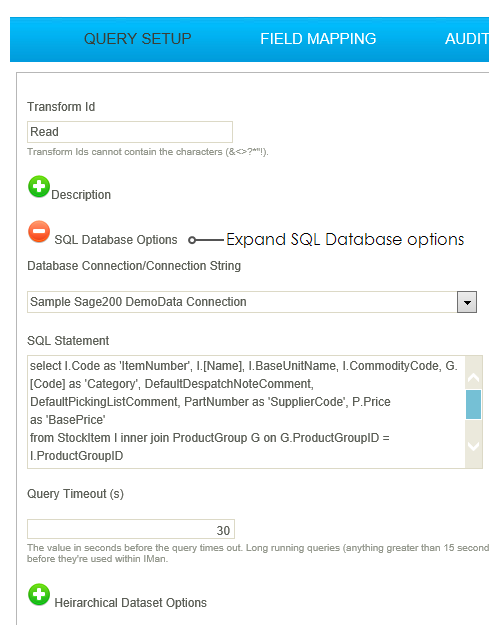
- The 'Database Connection/Connection String' field should not require changing as this is already pointing to the shared Database Connection setup in the IMan Database Setup section preceding these sample integrations.
- Click Refresh to check the connection.
- If successful, the results will be shown in the Preview area.
- If an error is displayed, it is probably because the connection string is incorrectly configured, in which case return to Database Connections within Setup and make the necessary changes.
Map Transform
In both transforms the Map transform adds a new field for the run date & time.
See the SOP Order Import job for further detail.
Write Transform (Xml Writer)
The write transform creates the export in XML format. To specify the various nodes within the Xml file, each transaction and field is assigned a path and/or attribute.
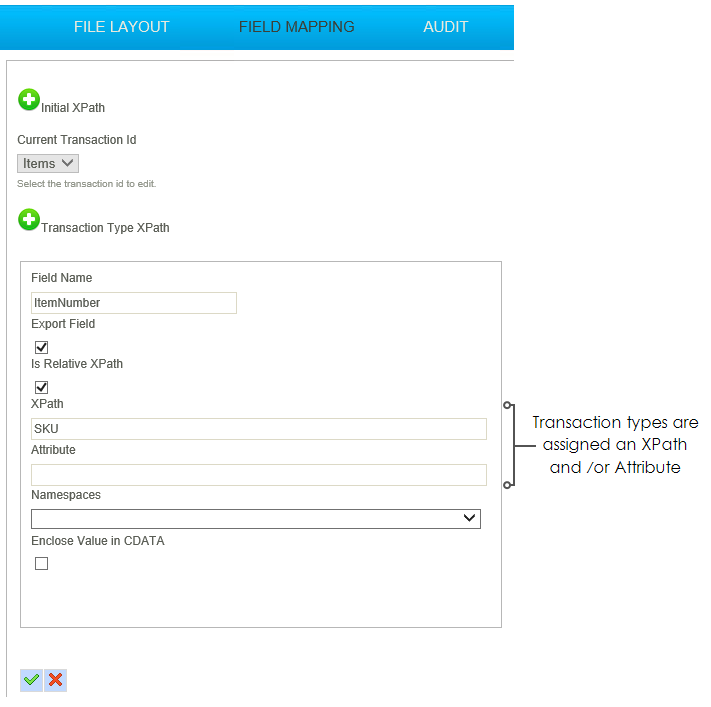
- Press Refresh to generate the file
- Go to the folder in which the file was created > double click to open the file in Internet Explorer.
Example
The annotated screenshot below illustrates the various paths in the resultant file.