Installing Realisable IMan
Get IMan installed with these steps:
- Start the IMan installer by running the IManInstaller.exe file.
You will probably receive a message in respect to User Access Control (UAC) assuming it's enabled on the workstation or server.
- When prompted, press 'Next' to start the installation.
- Accept the license agreement (rejecting will cancel installation).

- Enter a directory location to store the IMan configuration files, according to the following:
- The directory should have a path that is local to the machine.
- It is recommended that the path be a subdirectory to the root of a drive, and be named IMan, as shown below.
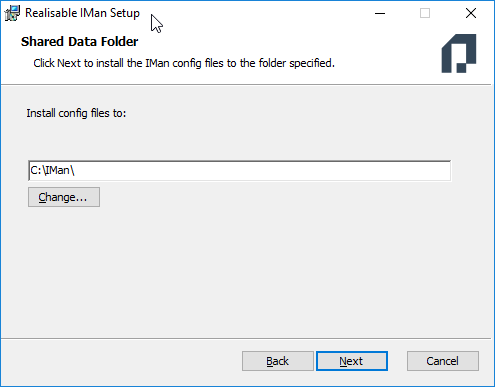
This folder contains the job configuration files and requires backing up.
- Select the Website, Virtual Path and Application Pool the web interface of IMan will use:

- Site
- This is your chosen Web Site defined in your IIS Manager.
- Virtual Path
Example

After the installation is complete, there are several configuration steps required before IMan can be used. Please see Setting Up IMan for details.