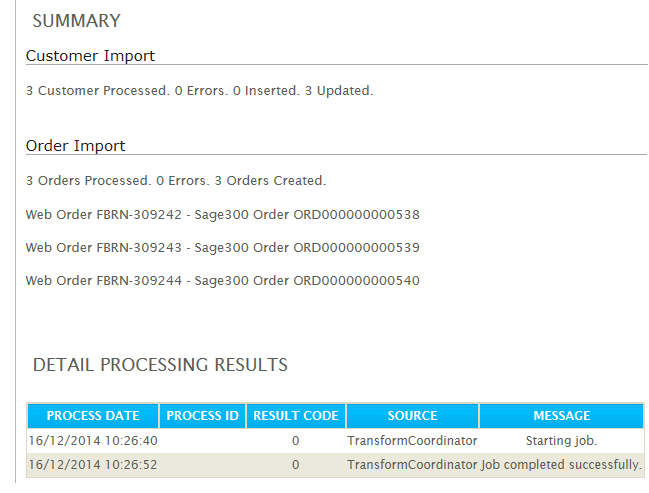Scheduling tab
Once an integration is configured, this is where IMan can be instructed to run the integration.
Integrations can be scheduled either immediately or with a specified frequency.
The results will display in the window on the right hand side and, if emails are requested, the user will receive a copy of the Audit Report.
Start by selecting the Schedule tab from the primary navigation bar at the top of the initial screen.
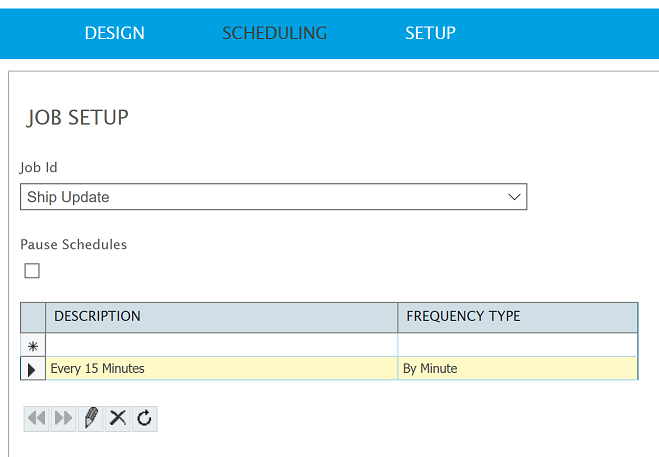
Job Id
Select the integration the schedule is to run.
Any recurring schedules will be displayed in the grid below.
Pause Schedules
Selecting the pause schedules will stop all scheduled tasks for the selected integration. This includes 'Run Now' tasks from running.
When deselected (unpaused) the schedules for the integration will run. Any schedules that were due to run whilst the schedules were paused will not be triggered.
Schedule Grid
Any schedules for the selected integration are displayed in this grid.
To create a new schedule double click the top row of the grid, otherwise double click an existing schedule to make modifications.
Edit Schedule
Double click row to edit.

Description
An easily recognised title for the scheduled run.
Frequency
The frequency at which the job is to be scheduled.
With the exception of the ‘Now’ frequency, all others allow the recurrence frequency to be specified.
Recurrence Period
The recurrence period is dependent on the Frequency selected.
For example, when a Monthly frequency is selected the recurrence period will allow you to select how many months and days between each scheduled instance.
Recurrence Period is not applicable to schedules asked to run 'Now'.
Start
The date & time to start the scheduled job, dependent on Frequency:
Date
- The day to which the first scheduled instance will occur. The schedule of the screenshot above would occur on the 10th of every month.
- If, for example, a Daily schedule was setup the Start Date would specify the day on which the schedule should first run.
Time
- The time of day to which schedule will occur. The schedule of the screenshot above would occur at 16:51 on the 10th of every month.
End
The date & time to end the scheduled job.
By default this is set to 10 years in the future of the current date. So, by default, any schedule would run at the specified day/date and time every day/month/year for 10 years.
Logon User
By default the integration will use the security/user context the ‘Realisable Scheduler Service’ is set to run under.
In a typical scenario this field should be left blank and the scheduled integration is run under the security context of the scheduler service.
By specifying a valid username and password the job/schedule can be set to run under an alternative security context.
This is useful when the scheduler service is set to a user account local to server and the job requires network based resources, such as shares on remote servers or SQL authentication using SSPI.
The logon user field only accepts NT Logon style usernames i.e. DOMAIN/USER
Password
The accompanying password if the logon user field is specified.
Viewing Results
On the right hand side of the schedule screen is the integration results area. For the Job selected, any integrations which are run will display the audit results.
The results shown are the same as the audit report which is emailed to specified recipients at the end of every transform process.