Audit Tab
One of IMan's most beneficial capabilities is to produce an accurate Audit Report for each transform process. This report not only gives a full report on the process results, but can also direct the user straight to the offending data if an error has occurred.
The Audit tab under the main Design tab, holds the general settings for the Audit Reports.
For more discussion on general settings within the Audit tab, see Audit Report, Auditing, and Log Keys
Design > Audit Tab
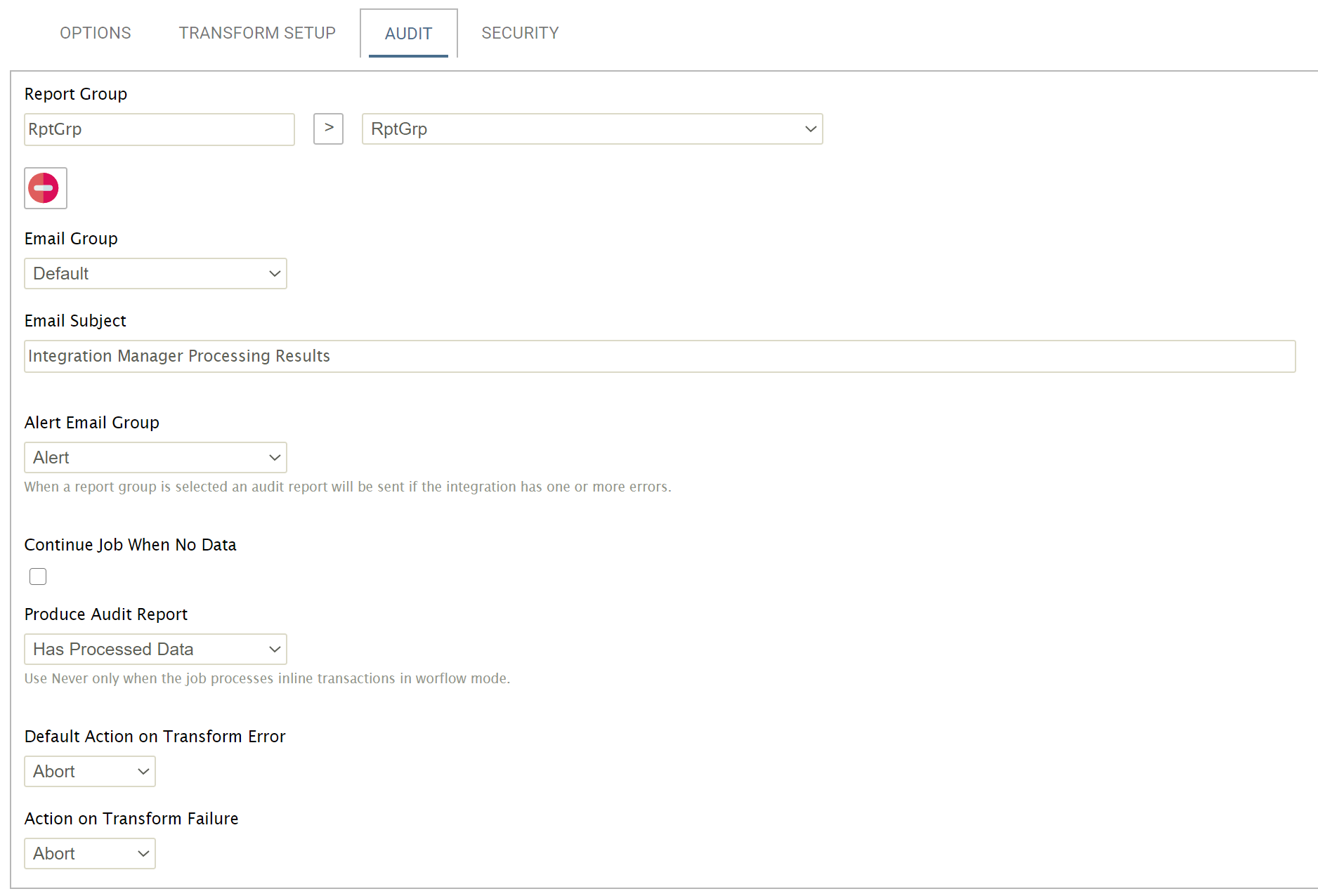
Report Group
Once defined, this Id cannot be altered.
Add Button
To create a new Report Group enter new Id into the Report Group field and press the Add (>) button.
Report Group Drop-down
Lists each of the defined Report Groups.
To edit a previously defined Report Group, simply select it from this list.
Delete Button
![]()
Deletes the selected Report Group.
There must at least one report group defined for every integration job.
Email Group
The Email Group (defined in the primary Setup tab) to which the Audit Report will be sent.
Email Subject
The text that will appear in the subject of the Audit Report email.
Alert Email Group
When a report group is selected an audit report will be sent if the integration has one or more (terminating and non-terminating) errors.
This control works in conjunction with the non-alert audit reports in that if there are one or more errors during an integration the audit reports will be sent per the settings above AND a separate audit report will be sent to the report group selected.
The alert audit report ignores the Report Group selected on each transform i.e. the alert audit report will contain each transforms auditing.
Continue Job When No Data
If selected, the integration will complete the entire integration irrespective of whether there is data, and send the resultant email.
When de-selected, the Read transform of the integration will look for data. If no input data is found, the integration will terminate at that point.
Produce Audit Report
Configure under what conditions an Audit Report will be created.
- Always
- An audit report will be created on each instance.
- Has Processed Data
- An audit report will be created only when there has been data processed. That is, no audit report will be created when there is no data.
- Only On Transform Failure
- An audit report will only be created when there is an error that causes a transform to fail.
- It is recommended this option only be used with integrations containing simple tasks (such as File Moves, or FTP), because for integrations that complete successfully, there will be no report.
- Never
- Audit Report will never be created.
It is advised not to use this setting, except in outstanding circumstances, as the user will not receive notification on what has succeeded or failed.
- Audit Report will never be created.
Default Action on Transform Error
This drop-down configures the default action to be taken when a transform encounters an error. There are two options:
- Abort
- Will cause the transform to stop by default on encountering an error.
- Reject Record
- This action will depend on the transform type. See discussion about relevant transform for more information.
Action on Transform Failure
When an error causes the transform to fail, the integration may either continue or abort; the default is set to abort.
When set to Continue, the result may be corrupted, or undefined, as a failed transform may have a partially invalid dataset.
Write Debug Output Data
When selected will write debug information for each transform to the \Debug folder.