Erroneous Expenses
If an error occurs whereby an expense is not created, the Payment Batch file is archived to the server where the Expense import is installed.
The archived Payment Batch file can then be edited to rectify the issue and the integration re-run to import the erroneous entries.
- Go to the C:\IMan\InputData\Concur\Expenses\Archive folder on the server where the Concur Connector for Sage is installed.
- Find the file containing the erroneous entries (this would typically be one of the files with a latest modified dates).
- Open the file in Notepad or Excel.
WARNING: Be careful when editing in Excel as Excel can sometime change the contents of fields, particular fields with long numeric values.
- Identify the entries with the corresponding Report ID from the Audit report.
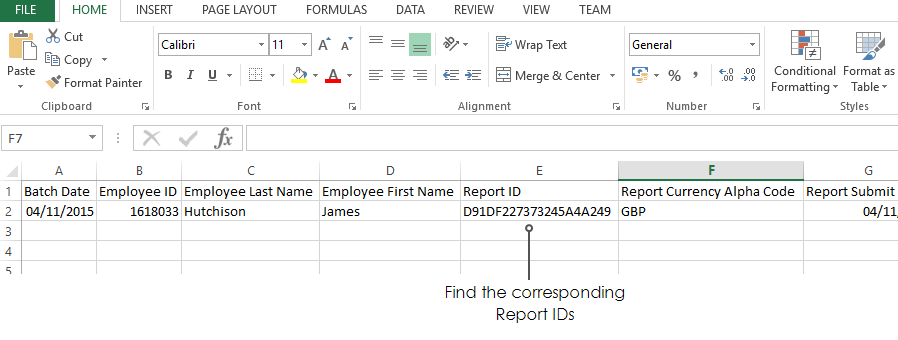
- Remove all other expense entries from the file to prevent duplicate.
- Make the necessary change(s); rectify the error.
- Save the modified expense entry to C:\IMan\InputData\Concur\Expenses
- Ensure any files have the .CSV extension.
- Run the import (find instructions specific to the Sage solution being used here: Integration Setup).