Administering IMan
The administrative functions include setting up of various file directories used internally by IMan, database setup and licensing.
Administrative Console
To access the IMan Admin Console:
- Go the Start Menu > Programs >Realisable IMan > Admin Console.
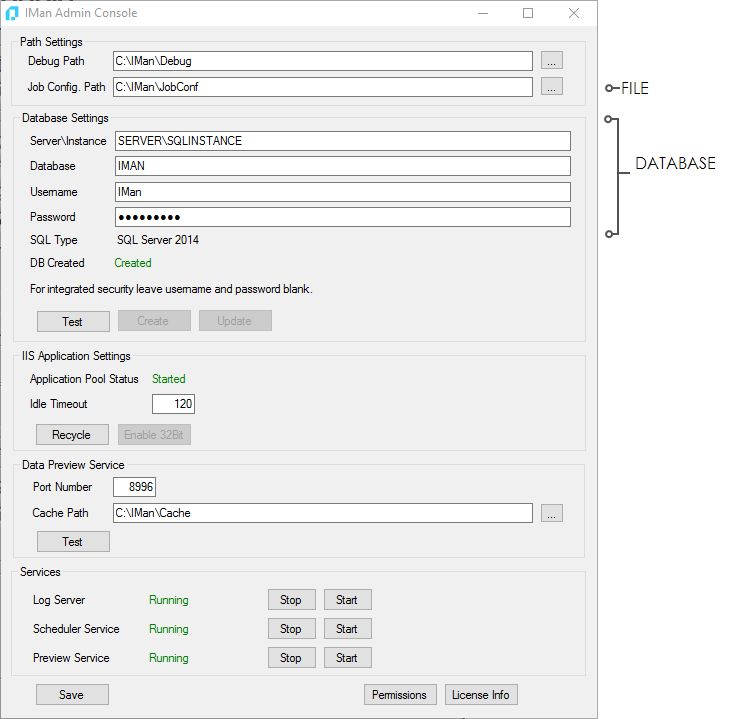
Path Settings
Debug Path
Traces, logs and the intermediate output generated from an integrations are written to this directory.
Job Config. Path
The configuration files for each integration are located in this path.
Database Settings & Setting Up An IMan Database
Database User Rights
When setting up a database, ensure the user (SQL or Windows) connecting to the database has db_owner rights. After setting up, the user can have rights restricted to read_write.
- Server\Instance
- The server on which the IMan database is located. To specify an instance use the format:
<server>\<instance>
- The server on which the IMan database is located. To specify an instance use the format:
- Database
- The database to IMan will store integration based configuration settings and integration logs.
- Username
- The SQL User to connect to the database. If this is left blank Windows authentication will be used to connect to the database.
It is important to note that the IMan Web User Interface, Log Service and the Scheduler Service all use the IMan database. Each of these processes requires access. (See the Security Considerations Section for further details)
- Password
- The SQL User password.
- Test
- Initiates a connection use the database settings. If a connection is successful the database creation status is determined; otherwise for unsuccessful connection an error and relevant details are displayed.
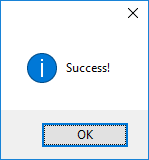
- Initiates a connection use the database settings. If a connection is successful the database creation status is determined; otherwise for unsuccessful connection an error and relevant details are displayed.
- SQL Type
- If the Test function is successful the SQL Server type is detected and displayed.
- DB Created
- If the Test function is successful the database creation status will be updated accordingly.
- Create
- Creates the IMan database. This button is enabled only when the database is not created.
- Update
- If the database schema is not current, the Update button will be enabled. Updating will refresh the database to the current schema.
IIS Application Pool
This group controls the IIS Application Pool to which the IMan web application is assigned.
- Status
- The current status of the application pool. This can be running or stopped.
- Recycle
- Recycles the application pool. Any other applications assigned to the application will also be recycled.
- Enable 32-Bit
- Sets the ‘Enable 32-Bit Applications’ property to true for the application pool on 64-Bit operating systems.
- On 64-Bit OS’s, the Application Pool must be set to allow 32-Bit applications. This button is enabled when the server is 64-Bit and the ‘Enable 32-Bit Applications’ is not set to true.
Data Preview Service
- Port Number
- The port number on which the service runs. This defaults to 8996, but can be changed to any valid port should there be a conflict.
- Cache Path
- The path the data service writes the finalised and intermediate datasets. The files located in the cache path are used to quickly regenerate results during design.
- Test
- Checks whether the service can be contacted on the specified port.
Services
The three IMan services can be controlled from the Administrative Console using the Start and Stop buttons against each service. To start and stop the service status you must have the rights to do so on the server.
Permissions
See IMan Permissions Function in following section.
License Info
See Licensing IMan section.