IMan System Connector Setup
Credentials to Intact are defined through the System Connector setup.
Location/Entity Handling
Each location and/or top-level needing to be integrated will require a separate system connector.
System Connector Setup
The System Connector will hold the remaining part of the Salesforce setup.
- Log into IMan and go to the Setup tab, and click on the System Connector setup menu option.
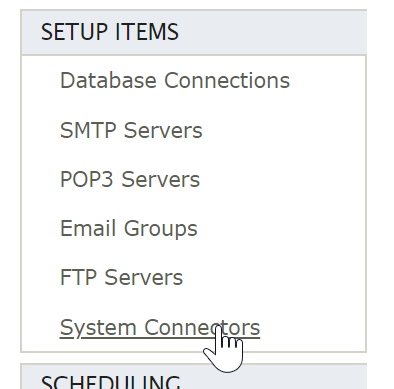
- Add a new connector and fill out the relative fields.
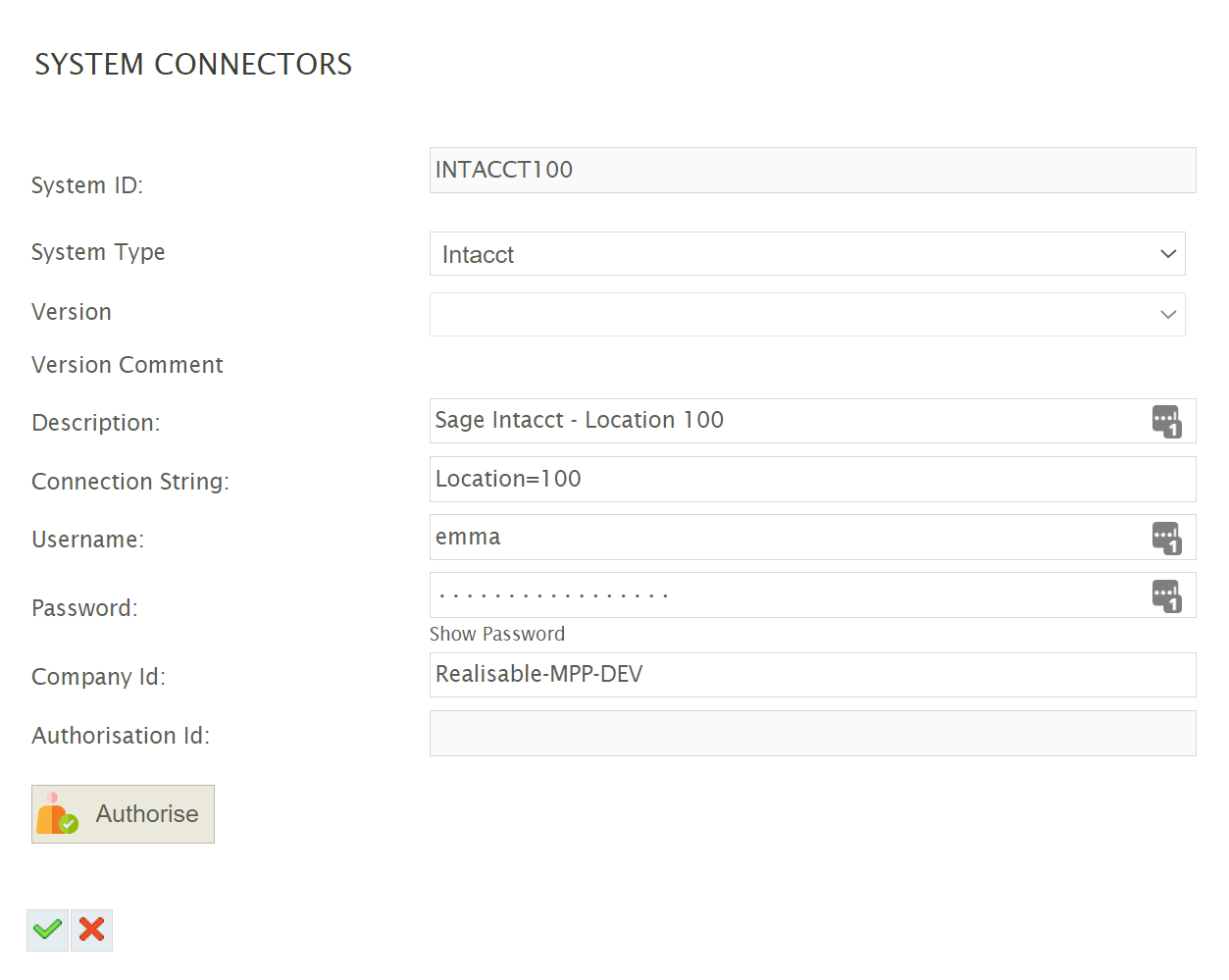
- System ID
- Can be any non-blank value.
- System Type
- Select Salesforce from the drop down. If Salesforce is not present in the drop down, try:
- Restarting the IMan IIS application pool.
- If Salesforce still isn't shown in the drop down check \IMan\Debug\CustomAddinLoadLog.log for any errors or messages.
- Select Salesforce from the drop down. If Salesforce is not present in the drop down, try:
- Description
- A description for the connection.
- Connection String
- The Connection string is key=value set of pairs where each key/value pair is separated by semi-colons.
- If integrating with the top-level location, this can be left empty.
If connecting to a specific location, the Connection String will specify the location in a key/value pair e.g. Location=100 - For debug purposes tracing can be enabled to write out the outgoing calls and responses made from IMan to Intacct:
- Trace=True
To enable tracing. - Trace=False
To disable tracing or remove the value altogether.
- Trace=True
- The resulting trace file will be written to: \IMan\Debug\Intacct.log
- Username
- The Intacct user.
- Password
- The password corresponding to the Intacct user.
- Company Id
- Enter the Company ID used to login.