IMan Database Setup
In this section, you will create the IMan database which will store the configuration settings for all integrations.
- If you do not have an SQL database:
- Download and install SQL Express:
http://www.microsoft.com/sqlserver/en/us/editions/express.aspx
- Otherwise use an existing SQL instance.
- Download and install SQL Express:
- Open SQL Management Studio.
- To create a database in SQL Server:
- Right-click database > select new database.
- Name it IMan.
- Create an SQL User:
- Right-click Security > new > login.
- Set a password but ensure you disable ‘Enforce password policy’
- OK to close.
- Assign the IMan user db_owner rights to the IMan database:
- Open the newly created user.
- In SQL 2012, open Membership on the left hand panel.
- Ensure 'db_owner' check box is set to True.
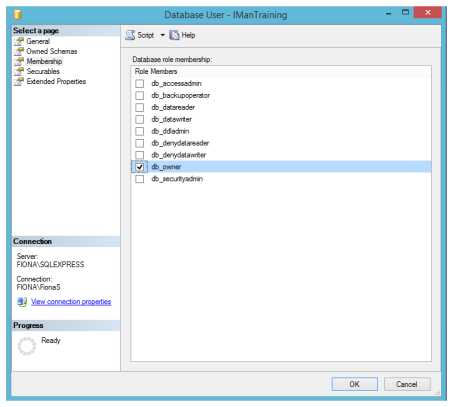
- Open the IMan Administration Console:
- Start > Programs > Realisable IMan > Administration Console.
- Start > Programs > Realisable IMan > Administration Console.
- Set the following fields as per the database created in step 2 of this section:
- Server/Instance
- Database
- Username
- Password
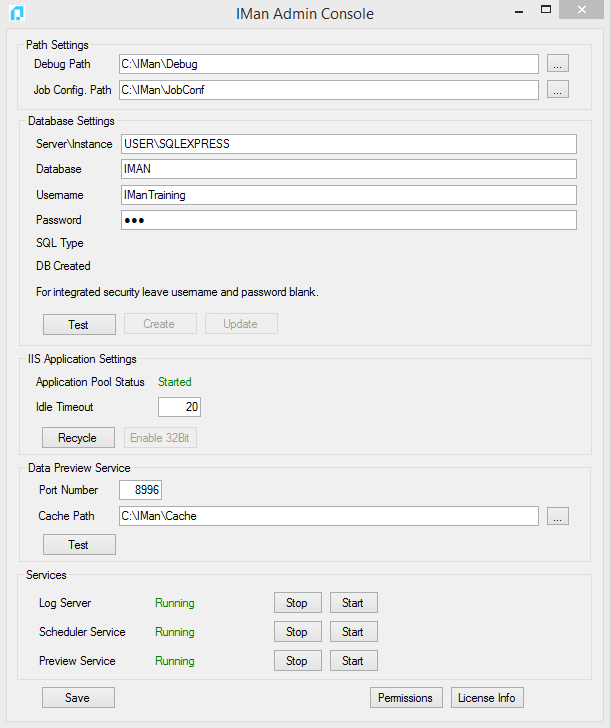
- Press the Test to check the credentials are correct. A message box will display the results from the connection attempt:
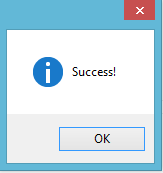
- If the previous step was successful:
- The database is ready to be created.
- Press Save to create the database.
- If the database was created successfully, press ‘Yes’ to create the sample integration jobs.
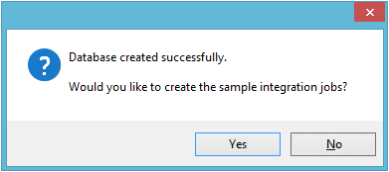
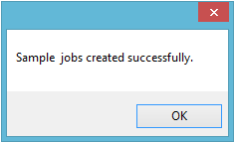
- Press SAVE to save all the settings.