9 – Order Status Feedback File
This will create a CSV file consisting of the incoming Order Id and the Sage200 assigned Order Number which will then be uploaded back to the order system.
- On the main design screen drag a CSV Writer from the Writers group onto the palette.
- Connect it to end of the Sage200 Order import and double click to open the setup.
- Expand the File Options.
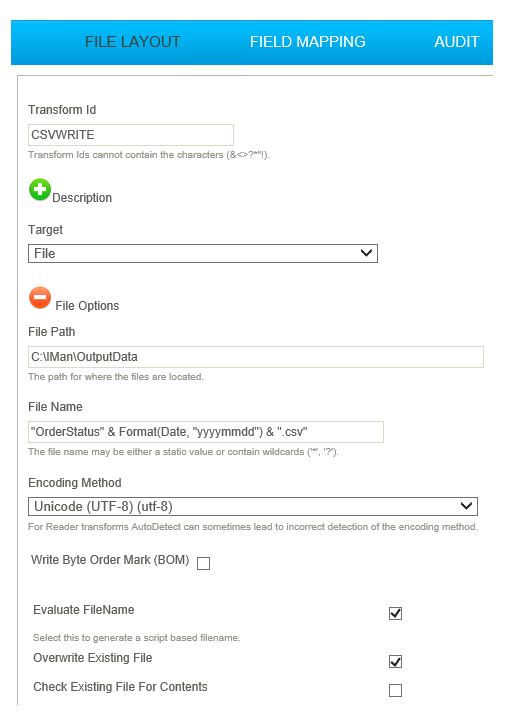
- File Path
- The path to the folder where the resultant file will be sent.
- For training, enter:
C:\IMan\OutputData
- File Name
- For writer transforms you can enter a simple formula to generate a filename.
- For training, enter:
"OrderStatus" & Format(Date, "yyyymmdd") & ".csv"
- Encoding Method
- For training, enter:
Unicode (UTF-8) (utf-8)
- For training, enter:
- Evaluate Filename
- Check to evaluate the File Name field.
- For training:
Checked.
- Overwrite Existing File
- Each time the process is run a new file (with a uniquifier) will be created.
- For training,:
Checked.
- Collapse the File Options and select the remaining options.
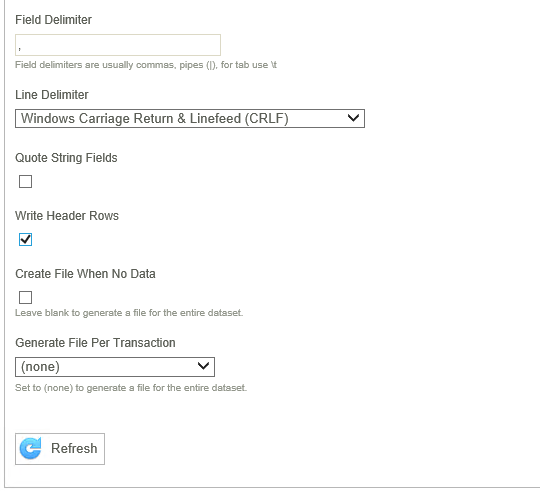
- Field Delimiter
- The character(s) used to separate the fields.
- For training, enter:
,
- Quote String Fields
- Check if you want string/text fields quoted.
- For training:
Unchecked.
- Write Header Rows
- Check if you want the field names to appear at the top of the file.
- For training:
Unchecked.
- Generate File Per Transaction
- If you wish to generate many files per transaction type e.g. If you had data with multiple batches, you may wish to generate a file per batch.
- For training:
Leave blank.
- Click the Field Mapping and press Edit.
- Select/deselect the fields you wish to export:
- For training:
Deselect every field except CustomerDocumentNo and DocumentNo.
- For training:
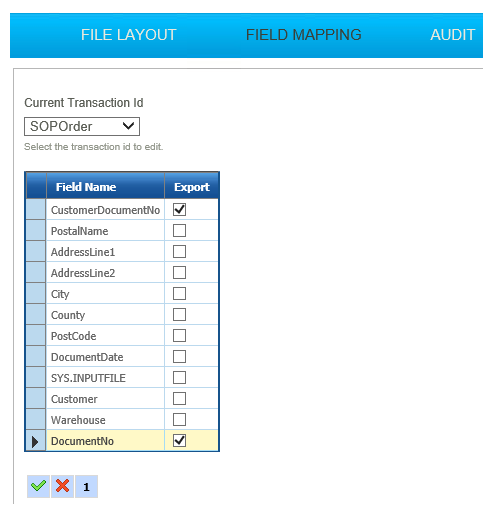
- Change to the SOPOrderLine transaction and deselect ALL fields.
- Refresh and then open your file:
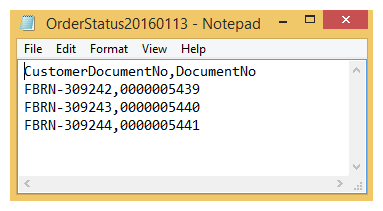
- Press Apply to save the transform and close and then save the integration.