Push Connector > Field Mapping
A key aspect of the connecting process is the mapping of fields. This is a main transfer of the field meta data, and takes place on the field mapping tab of the Connector setup.
A key aspect of the connector setup, field mapping provides the means to 'map' the IMan dataset onto the selected import type. The Connector transforms use a different field mapping mechanism than for other transforms. The mapping process comprises of two steps:
- Mapping of IMan Transaction Ids onto the Transaction Types of the selected import.
- Mapping of the fields onto the fields of the selected Transaction Type.
Mapping Process
Select the OrderDetails from the transaction Id and select Order Details from the Sage300 Transaction Type drop down. (This will map the transaction type to Sage300 view).
- Import Type Mapping
- The first step is to map the transaction ids onto the imports transaction types. This involves selecting the IMan transaction id from the top drop down and mapping it onto the import's Transaction Type in the drop down.
- Field Mapping
- After mapping the import type, the fields on the IMan dataset can be mapped to the fields of the selected import type.
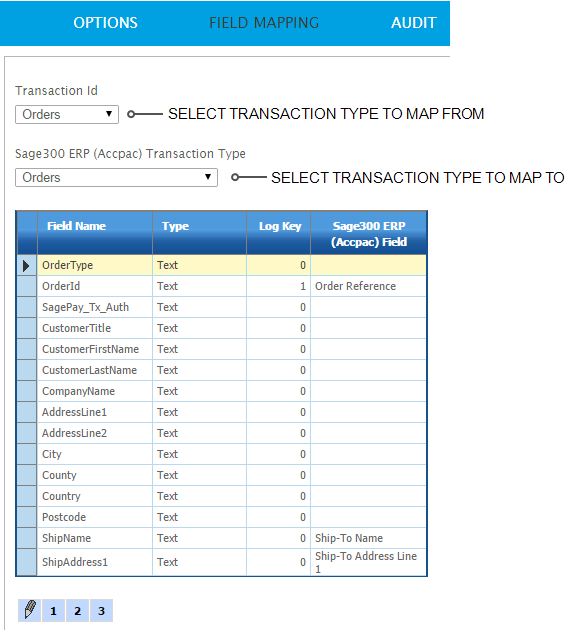
Transaction Id
The transaction type to edit.
View Id
The transaction type of the import type. This is a fixed list dependent on the Import Type.
In this example, the input transaction type ‘Record’ is mapped to the transaction type ‘Orders’ of the Import Type that has already been specified.
Field Name
The field from the input transform data.
Log Key
Used to indicate whether this record should appear in the 'Source' column of the Audit Report. And, if so, in what order.
See Audit Report, Auditing, and Log Keys for more.
Field
The field on the import type.
As with each of the drop downs on this screen, this presents a static list, a dynamically generated list (based on the application's metadata), or a combination of both.
Examples of static, combined, and dynamic lists
- Static
- A static set of fields would be common to each installation. The application may allow additional data to be recorded, through a set of user definable fields. As these are specific to the application, or entity. The connector queries the application, presenting the fields the in addition to a core set of fields.
- Combined
- An accounting system connector may employ a mixed strategy for fields.
- Dynamic
- Whereas a CRM may present a truly dynamic list of fields, where the field list is generated from the CRM's metadata.
When editing, the field is a drop down listing each of the fields that can be mapped from the Import Type.
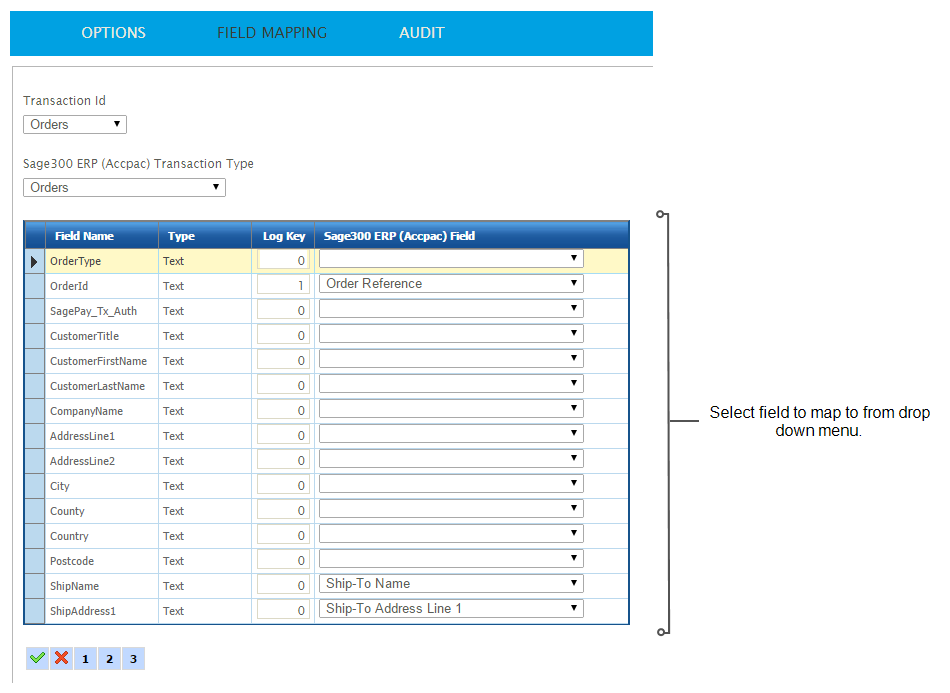
‘Writeback’ Fields
The connectors support ‘writeback’ fields. These are fields which when mapped allow the connector to write back key data from the application back onto the dataset.
Examples of ‘writeback’ fields:
- Auto-generation of the master data reference numbers
- Some ERP/Accounting systems support auto-generation of master data ids such as customer & supplier references. IMan's connectors will provide the means to capture the auto-generated ID by mapping a field to the field.
- Transaction Ids
- Any system assigned transaction ids (document numbers) for the transactional imports.
- Totals and Counts
- Imports such as batches & some transactional imports will provide the means to capture totals and count information, which can be used on the audit summaries to provide valuable reconciliation info.
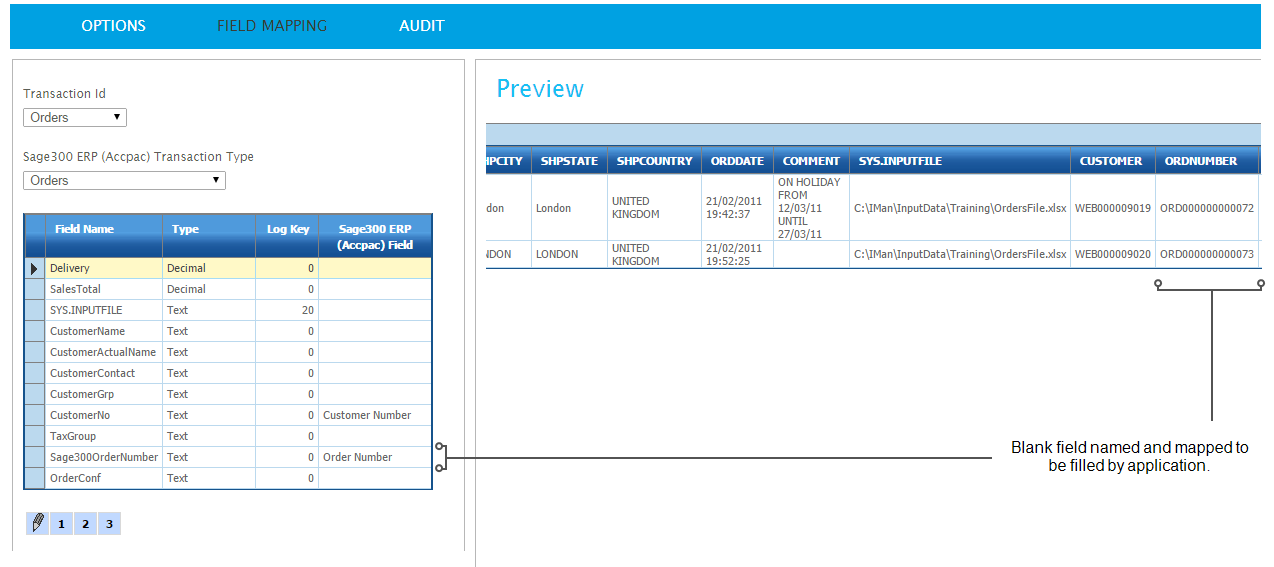
Writing Error and Warnings Back to the Dataset
To capture error and warnings back to the data simply map the Error Message and Warning message fields (which are listed towards the bottom of the Field drop-down).
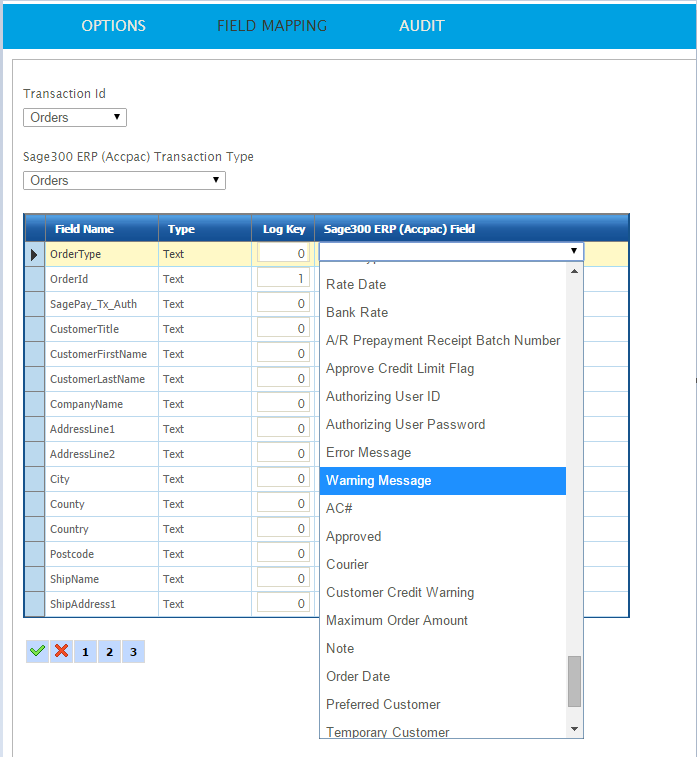
Import Success
Some connectors have the ability to map the Import Success of a record.
The underlying field name is SAGE200IMPSUCCESS.
Effect of Mapping on Dataset
Whenever data goes through a connector two main things occur to the IMan dataset:
- Fields & Transaction Ids are renamed to the internal Ids used by IMan.
- Only the mapped fields are passed through the connector and are present in subsequent transforms.
Example
In the screenshot below you can see the effect of the renaming process:
- Transaction Type has been renamed to OE0520.
- The OrderId field is renamed to REFERENCE.
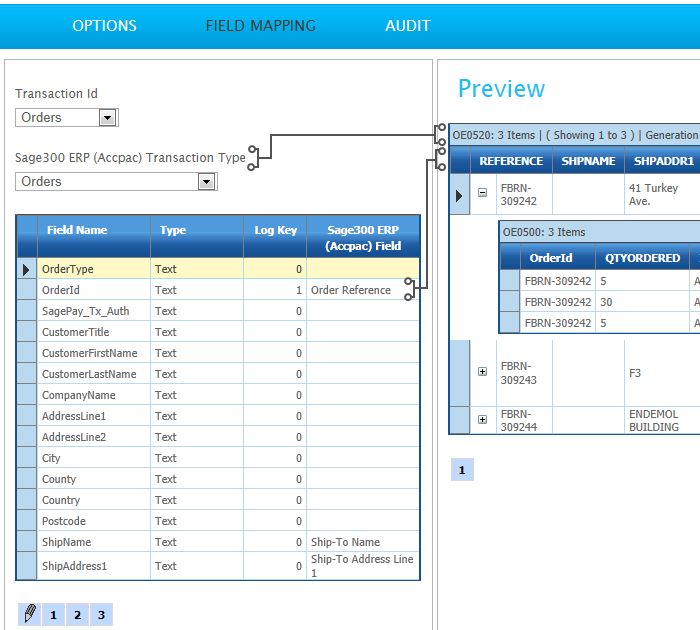
Making Fields ‘Flow’ Out the Other Side
Since only mapped fields ‘flow’ through a connector, it is sometimes required to have non-mapped fields available so they can be used in subsequent transforms.
To make non-mapped fields ‘flow’ set their Log Key to any non-zero value.
If the field should not be displayed within the Source column of the Audit report, simply set this Log Key to a non-sequential value as shown below.
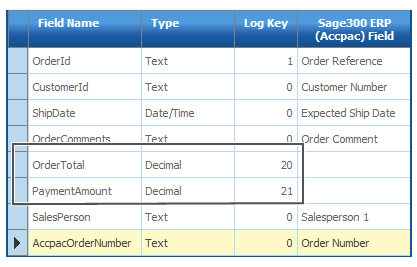
The two fields marked in the squares will be available in subsequent transforms.
Also, because they are not mapped, the fields names will not be renamed.
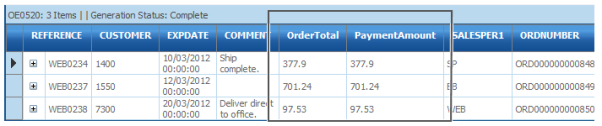
Unmapping Fields
Fields can be unmapped by selecting the empty value at the top of the pick list.
Fields can be unmapped by selecting the empty value at the top of the drop down for that field.
Unmapping a field will cause it to be deleted, and thus deleting the field from the subsequent transforms.