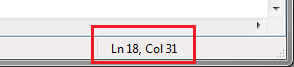Fixed Width Reader
The fixed width reader allows you to import text files with a fixed width column format.
A Fixed Width Text file has a set number of fields, which are delineated by their position within the file. This is illustrated by the red lines in the screen-shot below.
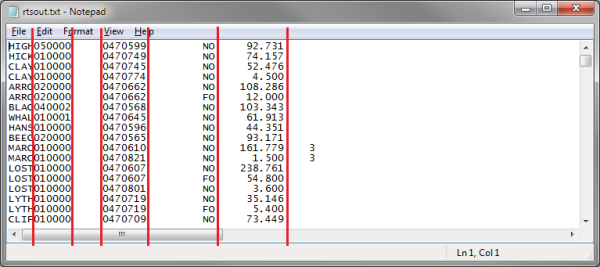
Reader > File Layout
The options tab is where the file options for the Fixed Width Read transform are specified.
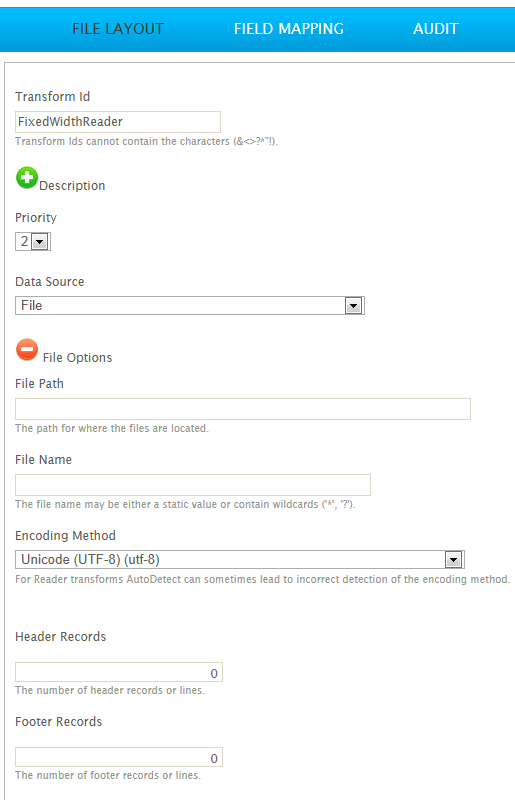
Transform Id
The unique user-defined name for the transform.
Data Source
The controller type is defined here. This is the source from where the Fixed Width Text files will be read, which can be Email, File or Http.
See Input/Output Controllers (IO Controller) for more information.
Controller Options
This is the expandable options section beneath the Data Source drop-down. These options change according to the data source selected.
See Input/Output Controllers (IO Controller) for more information.
Header Rows
The fixed number of rows at the start of the file which are filled with content that is not data, e.g. company logo.
Hierarchical Data Support
Reader > Field Mapping
Unlike CSV, Database and Excel data readers, the Fixed Width Text Reader does not support schema detection.
Therefore, it is necessary to define each of the columns, by adding these fields manually.
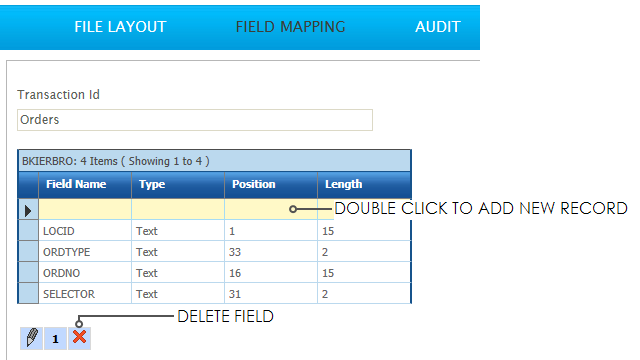
Transaction Id
The Transaction Id can be edited here, if the user chooses. To see changes made to this Id, it is necessary to close off the setup window, and load it again from the Transform Setup screen.
Delete Field
To delete a field highlight the corresponding record in the grid and press the Delete Field button at the bottom of the grid.
Reader > Field Mapping > Edit
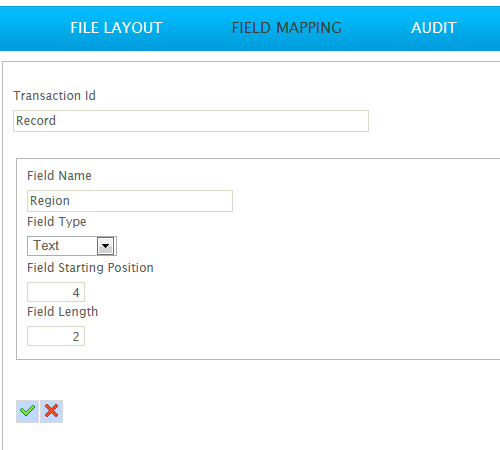
Field Name
The name of the field.
Field Type
The data Field Types of the field.
Starting Field Position
The number or character of the first field of data within the record's column.
Field Length
The number of characters in the record.
Determining Field or Column Indexes
Most text editors will have a status area (usually at the bottom of the screen) which indicates the current position of the cursor. Use the column position of your cursor to help set the ‘Starting Field Position’ and the ‘Field Length’ properties of the field.
The screen shot below is taken from Notepad. The Cursor position can be shown by enabling the Status Ba from the View menu.